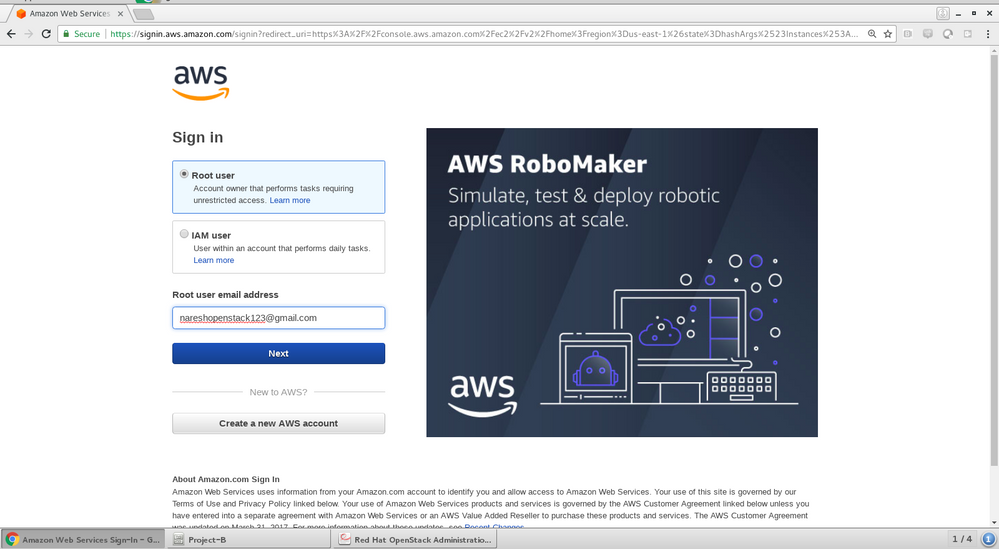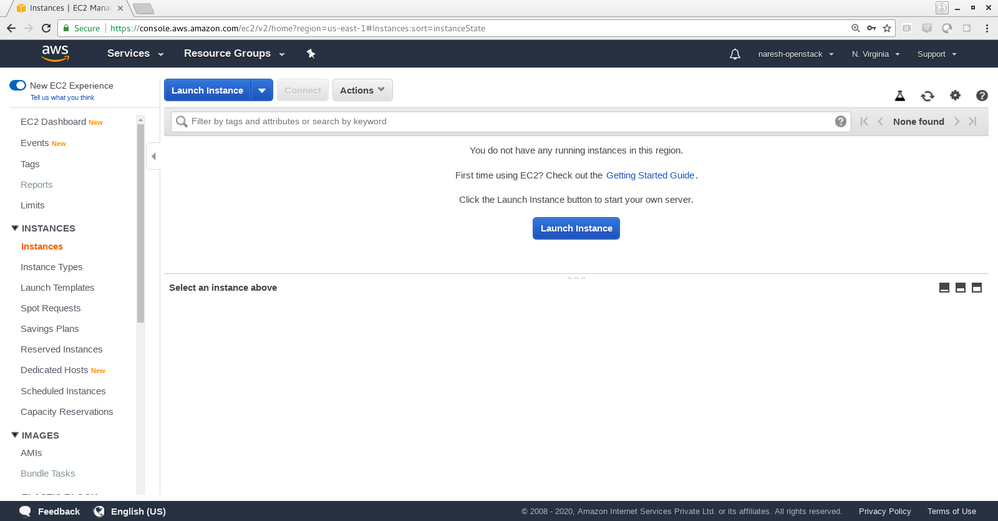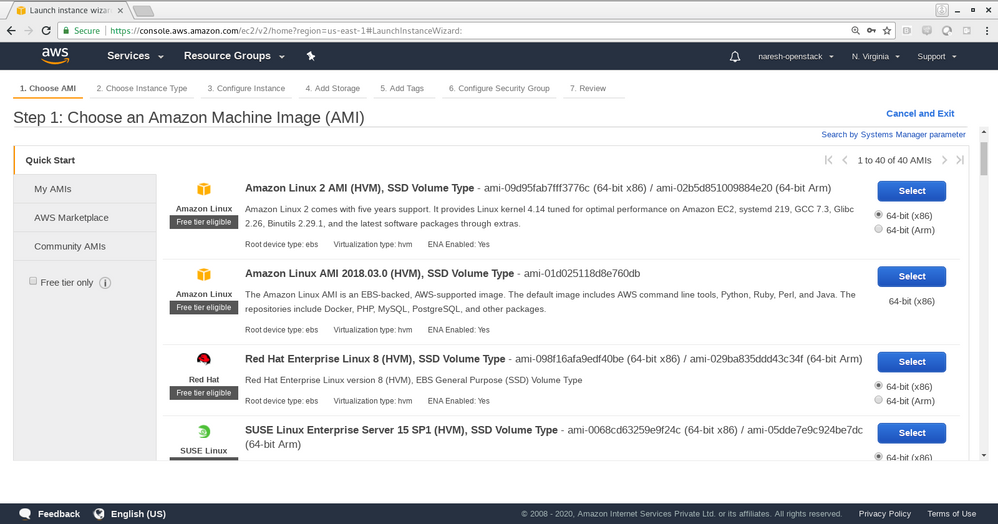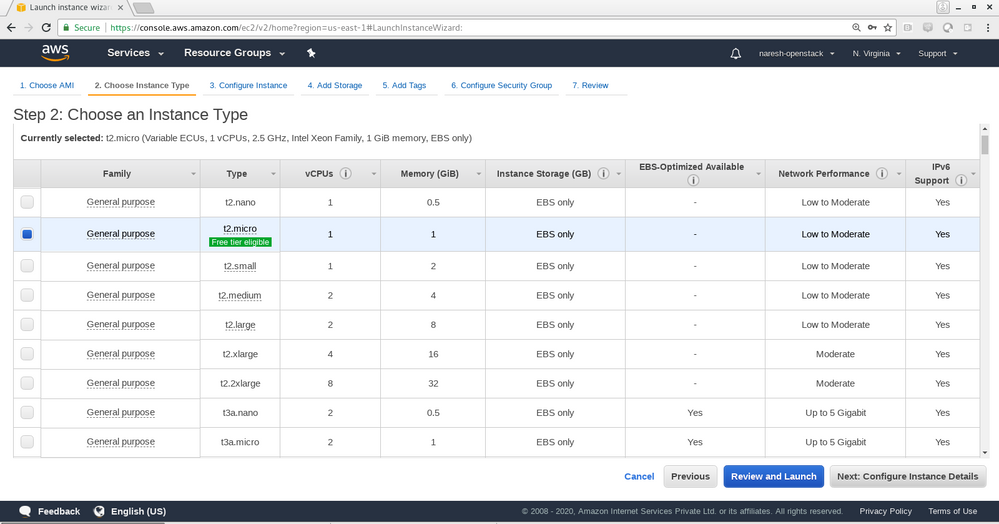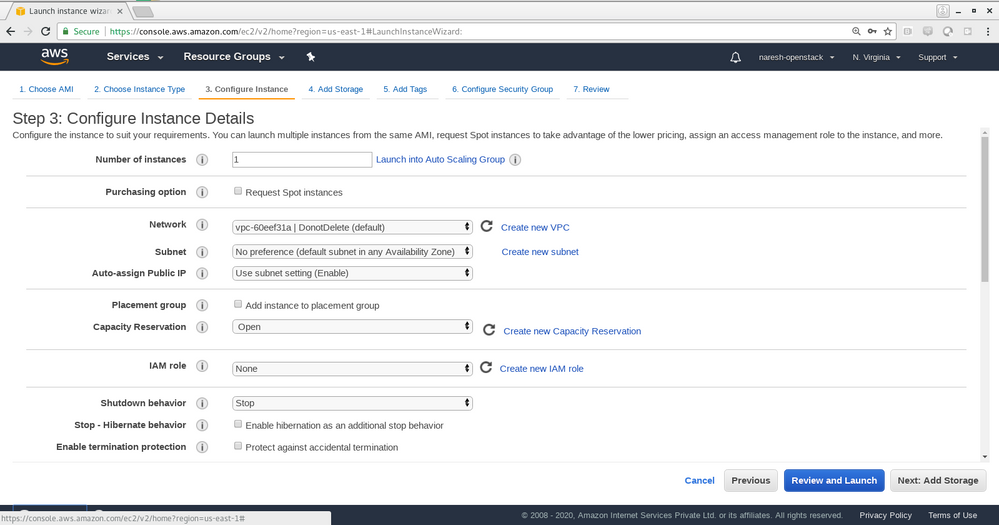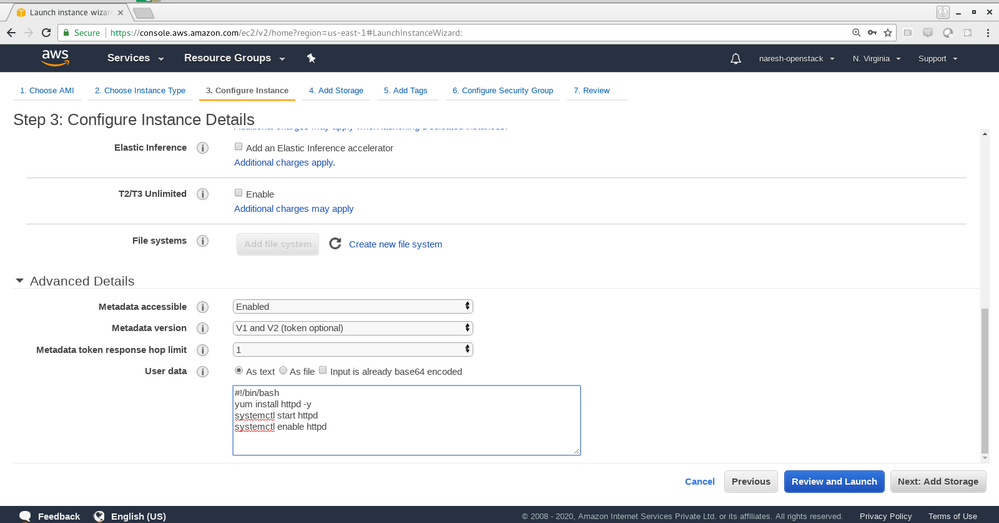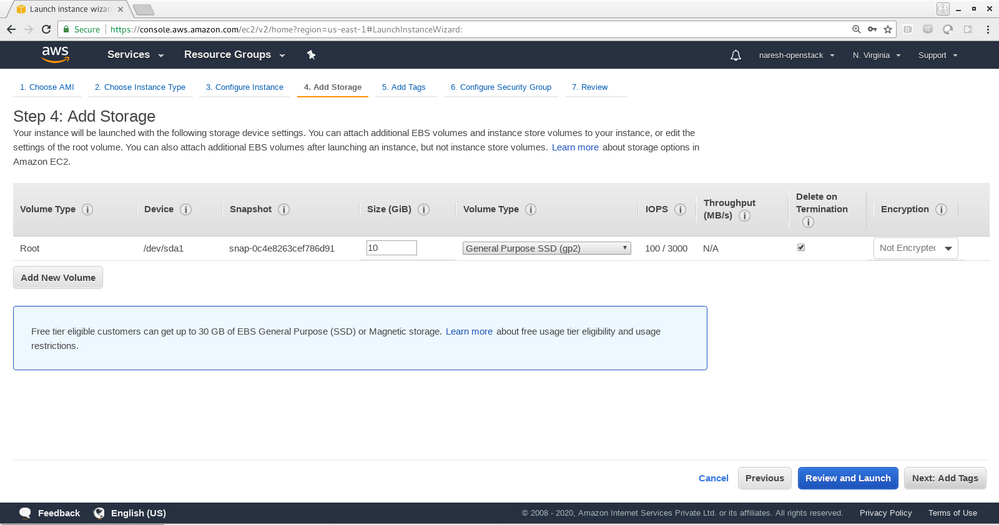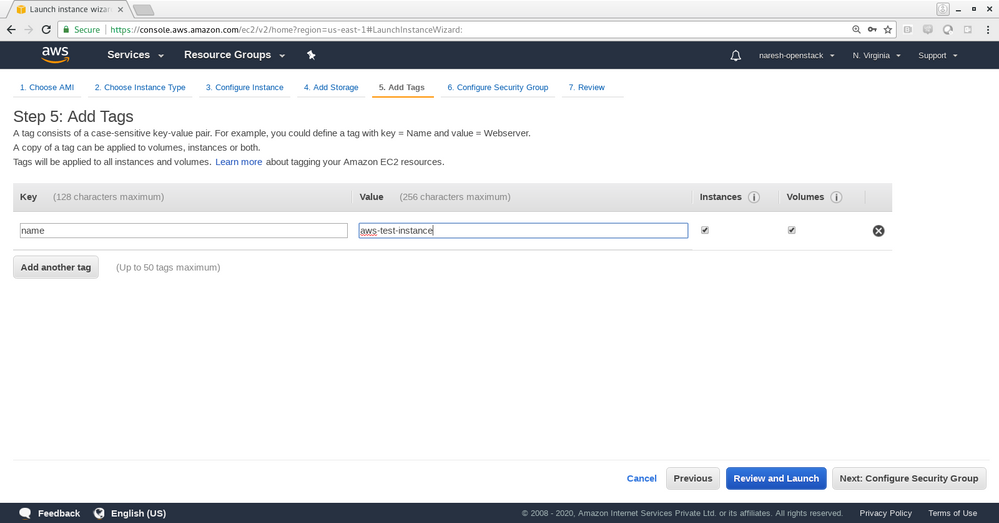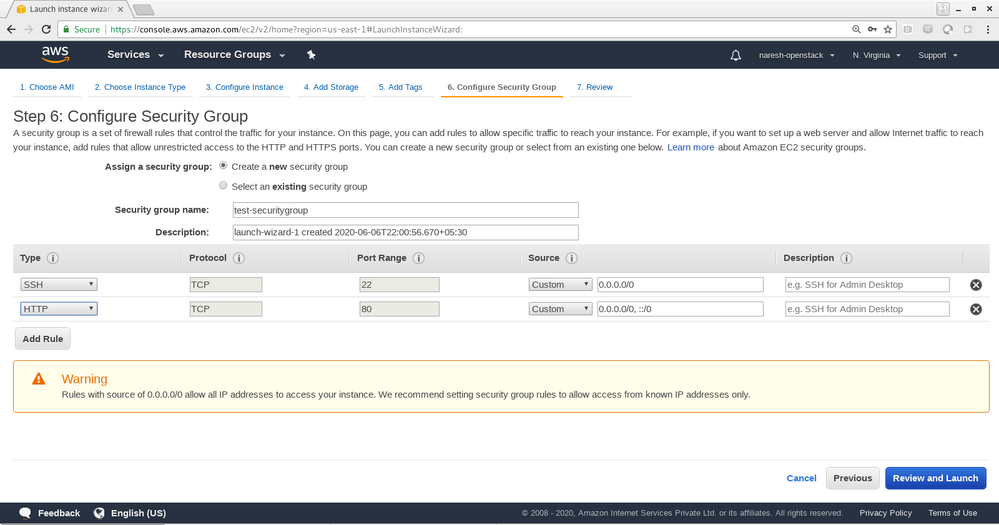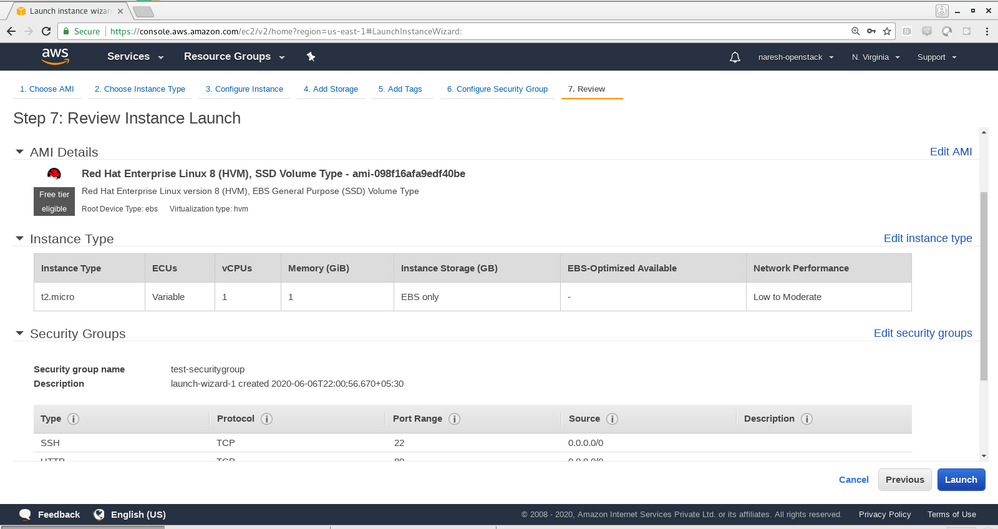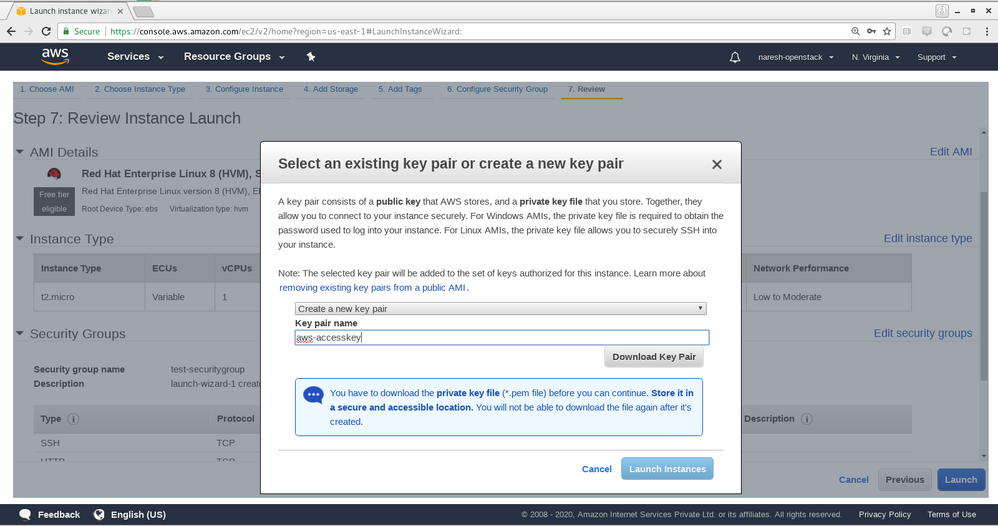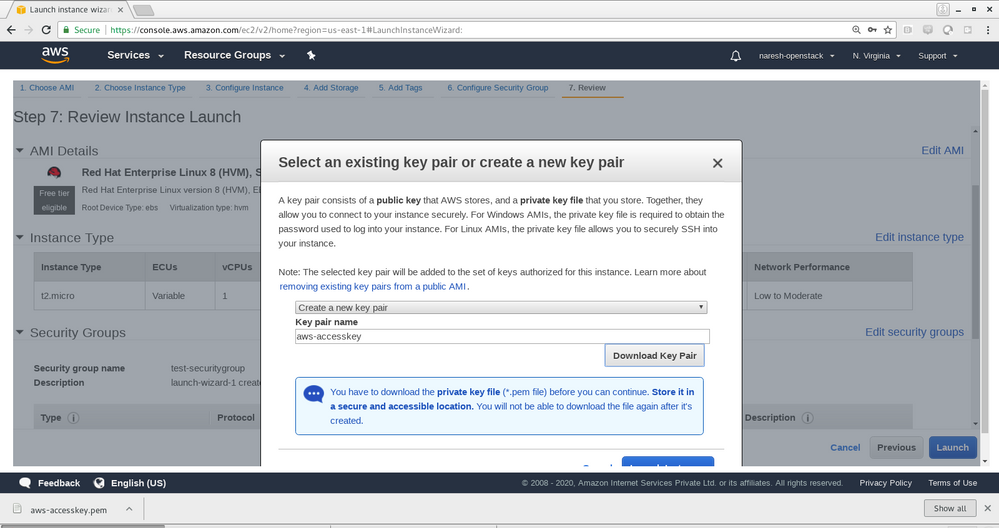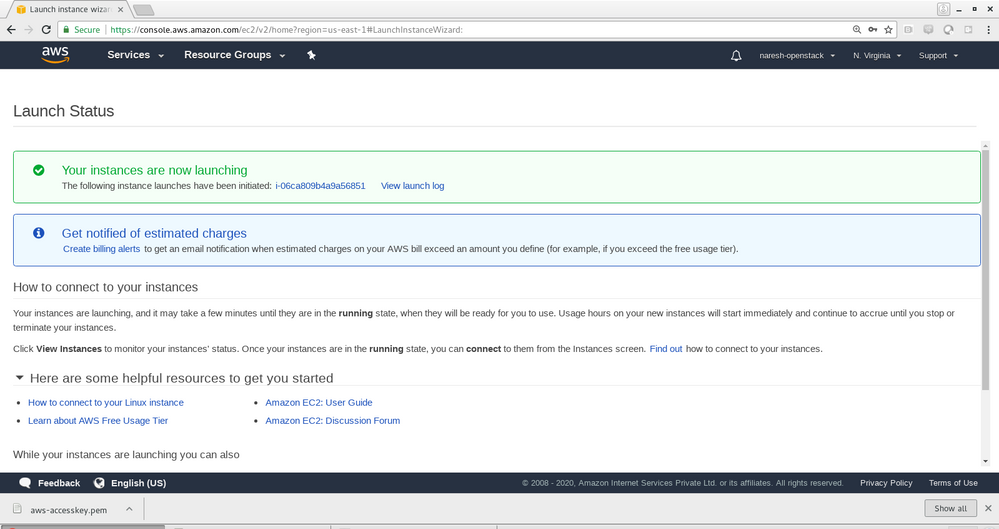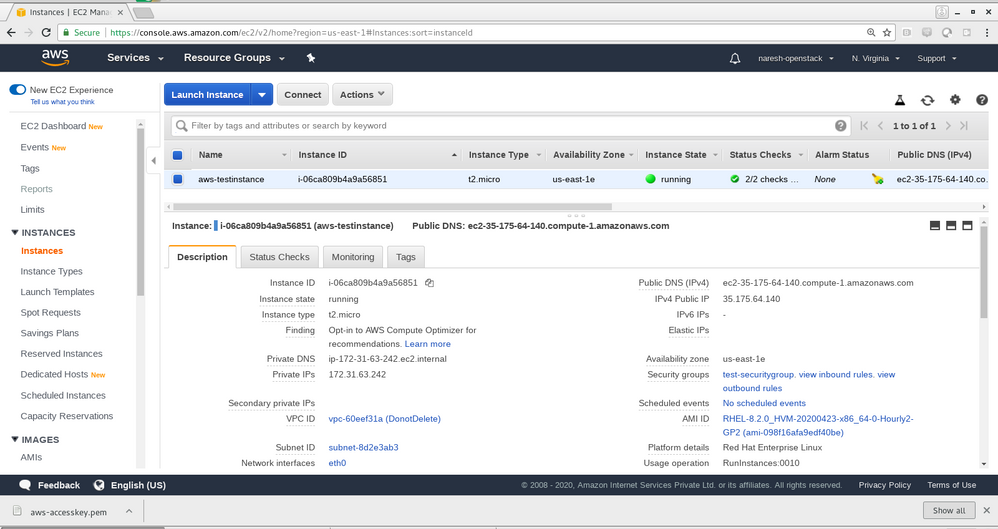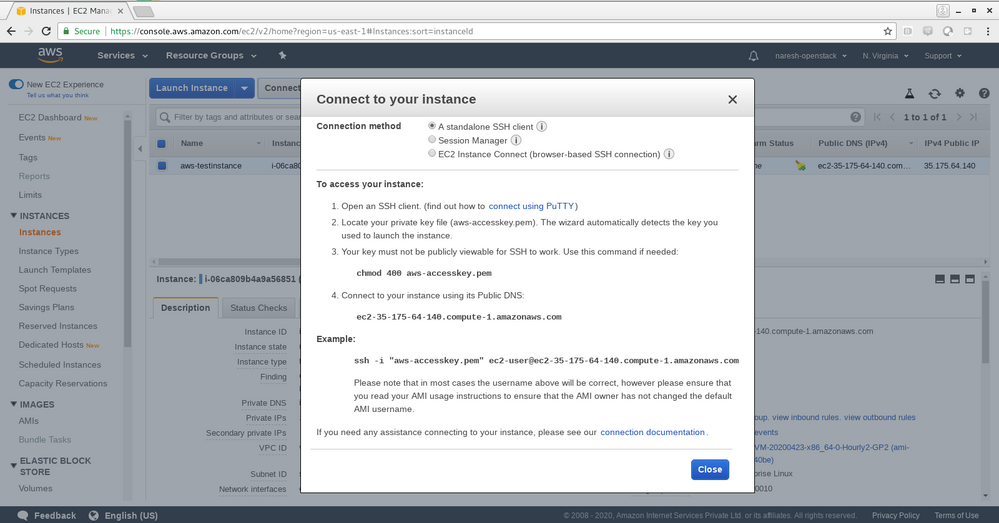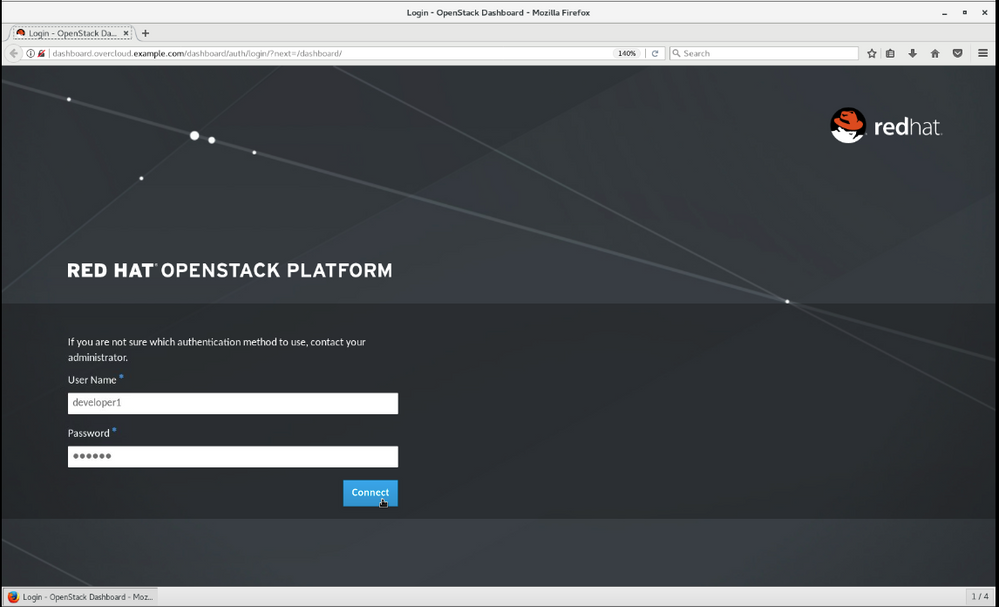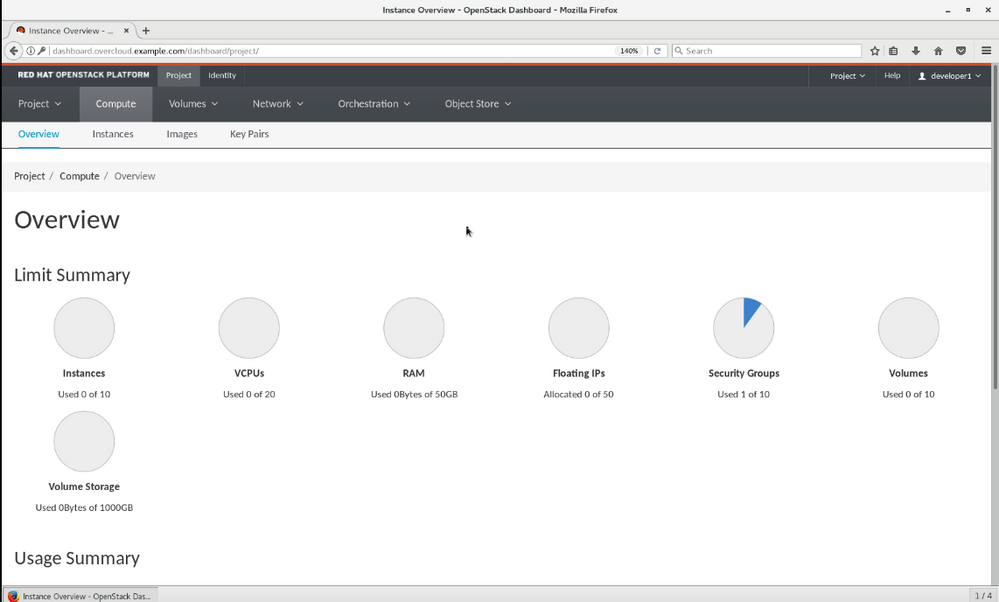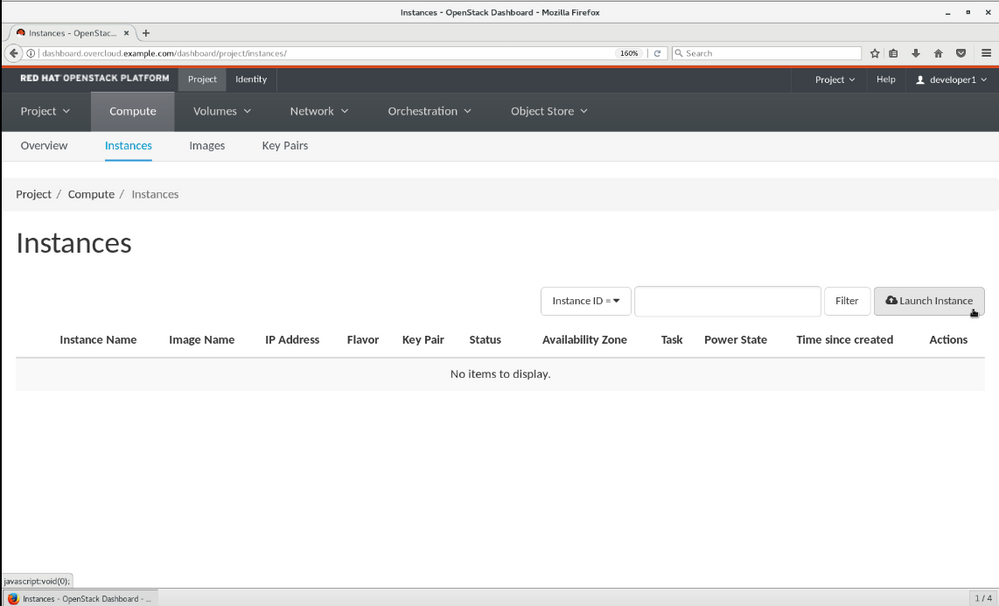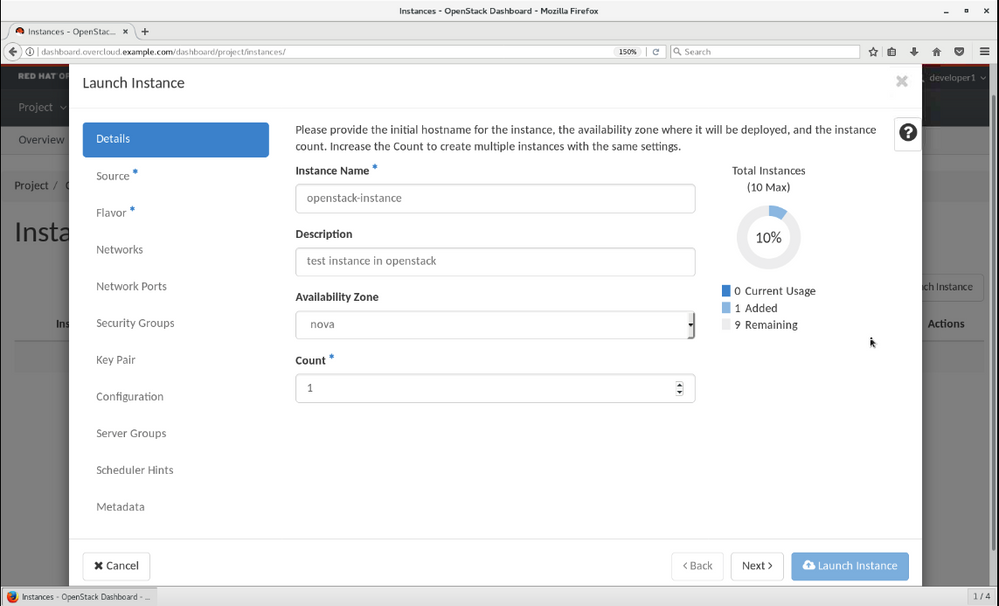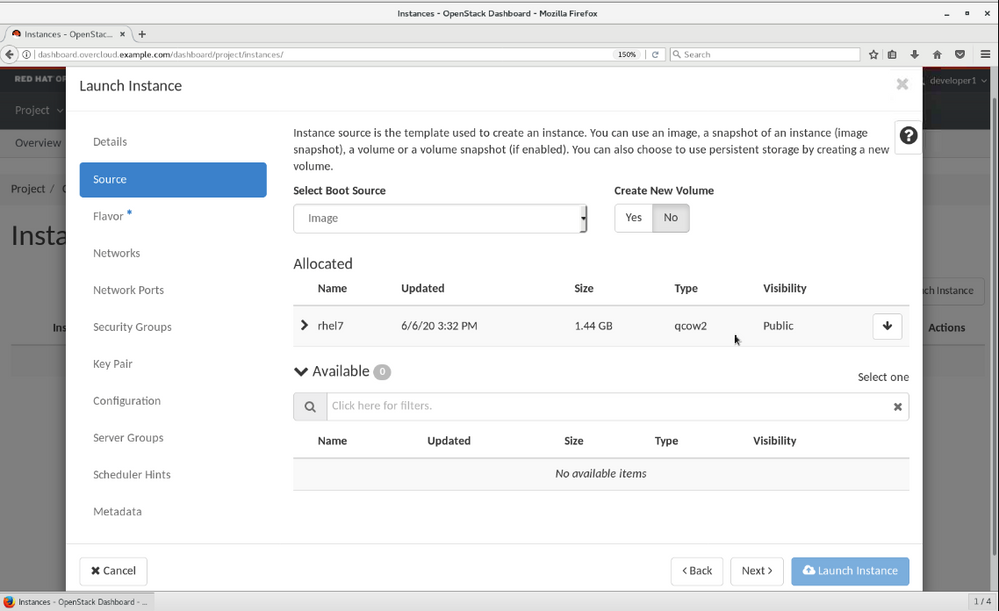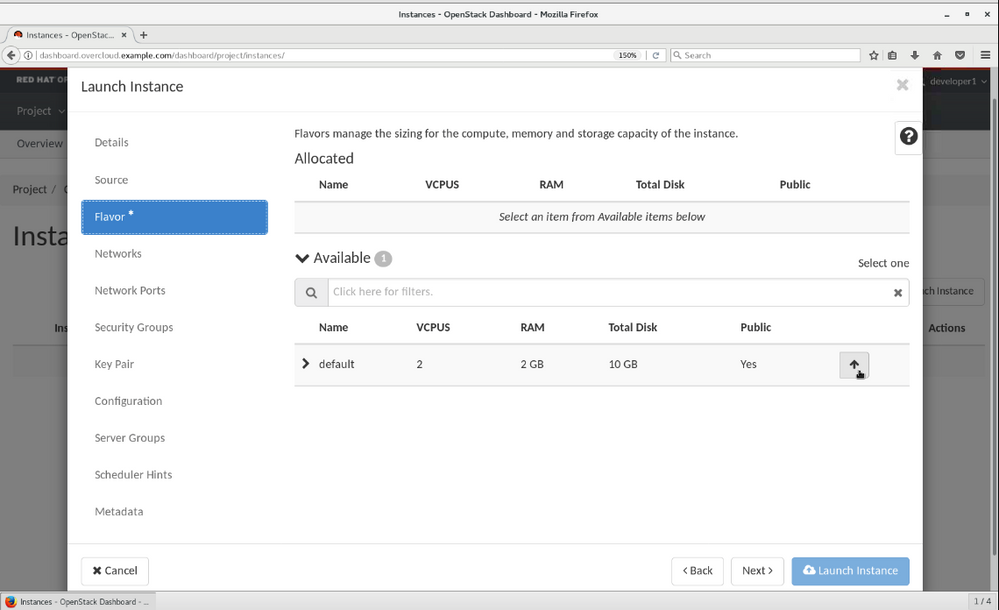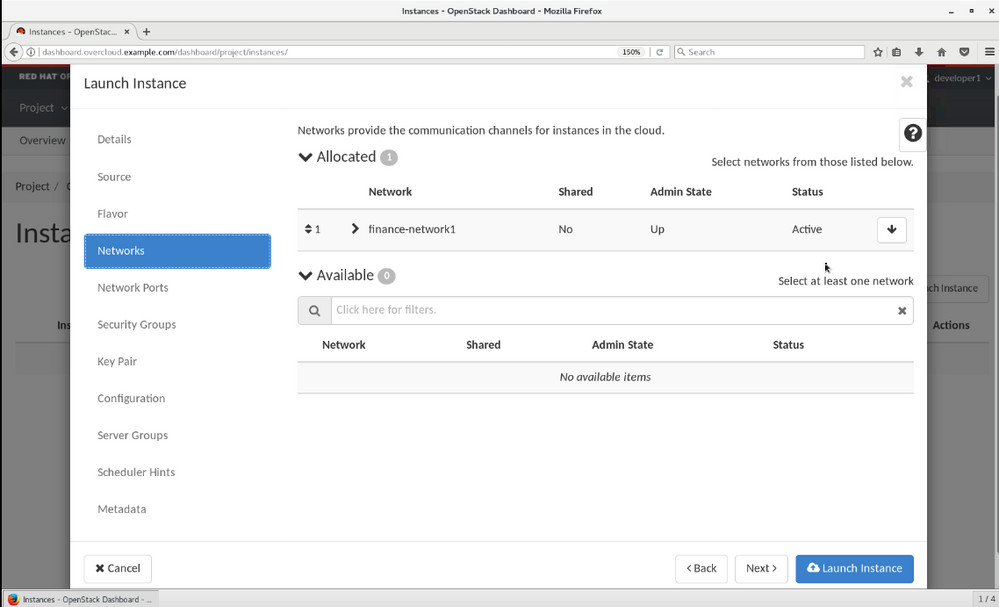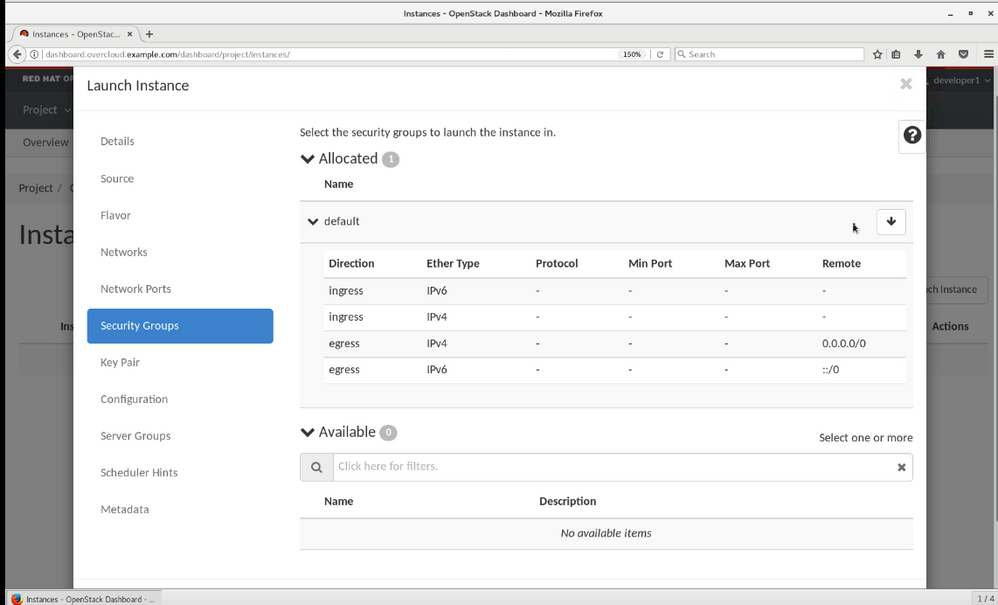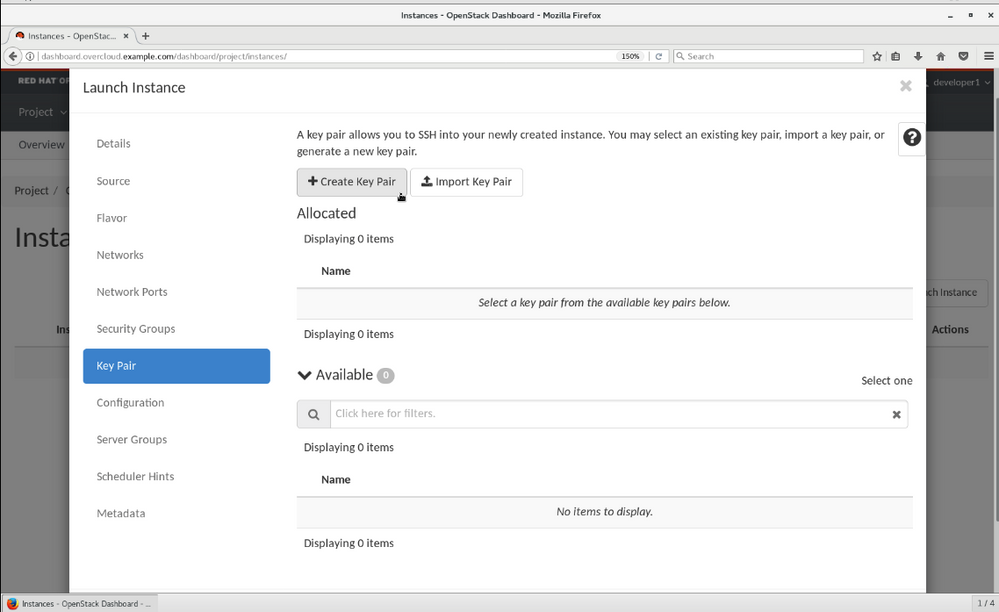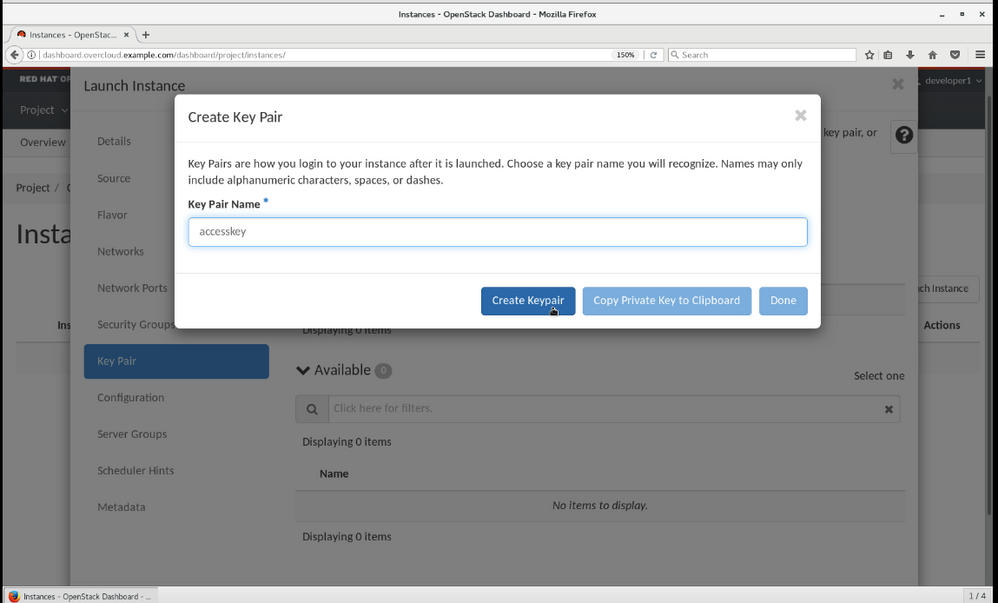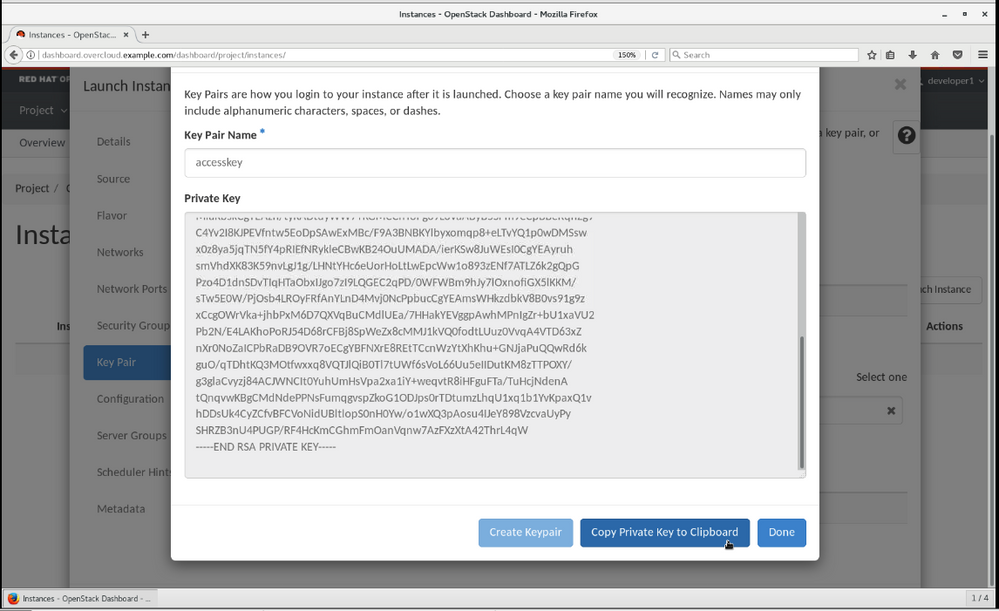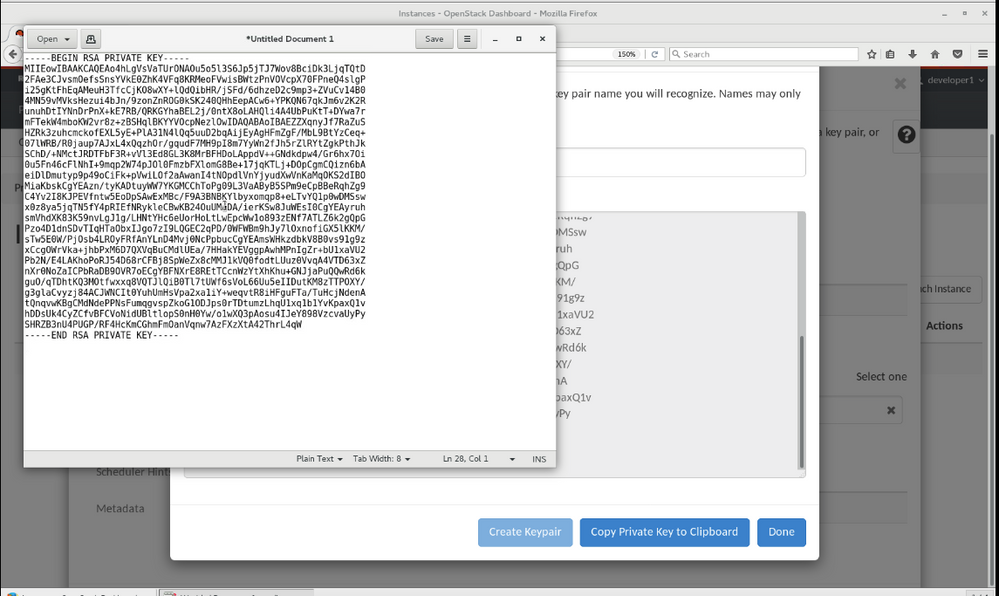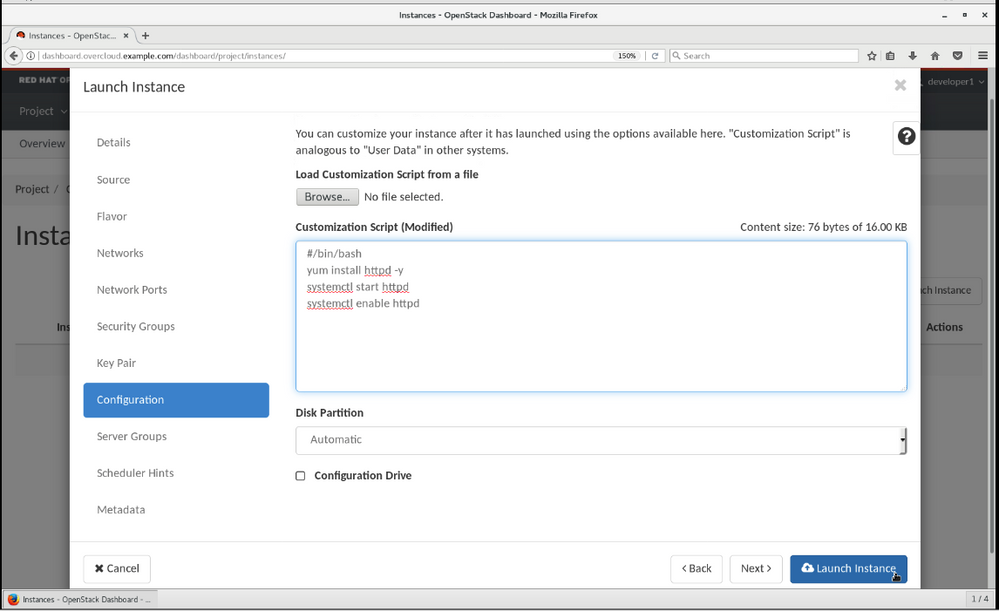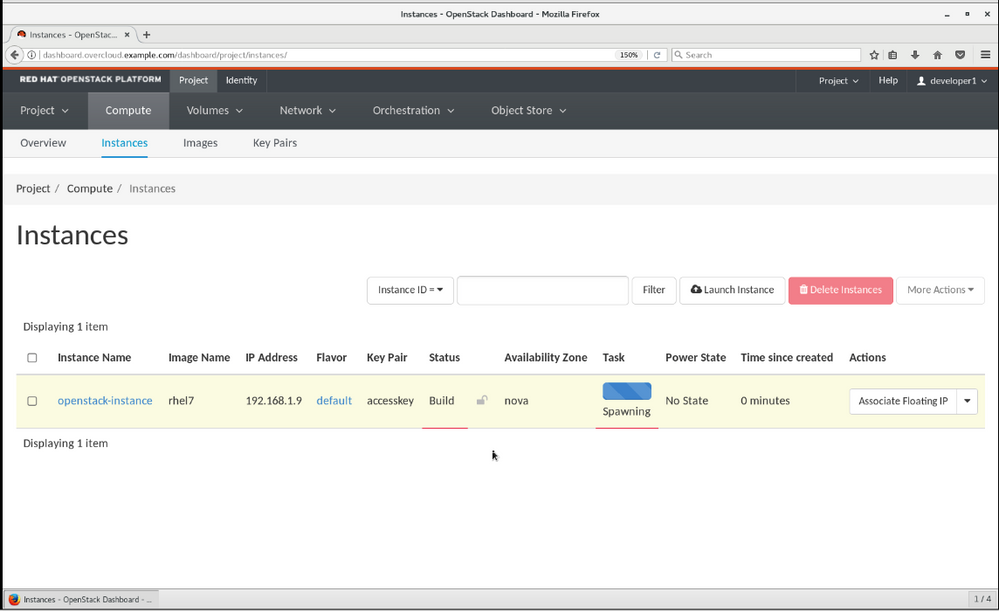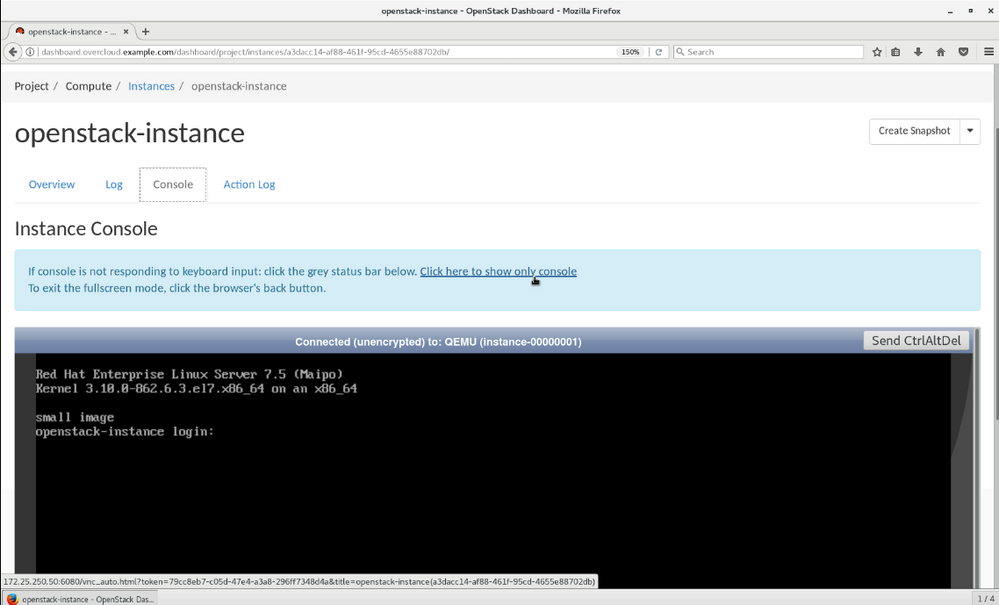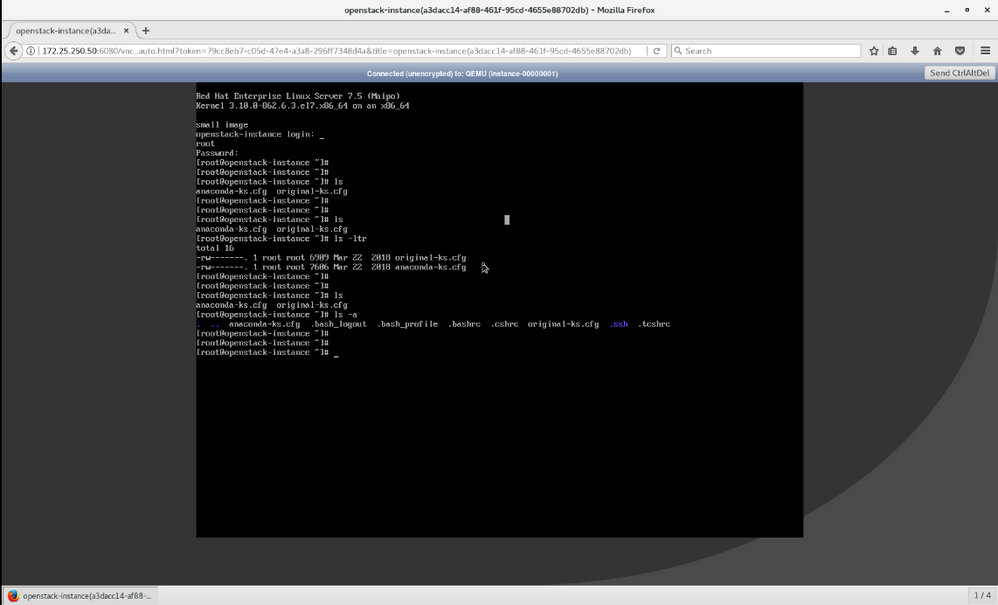- Red Hat Community
- :
- Discuss
- :
- Cloud & OpenStack
- :
- Comparing INSTANCE Creation Between RHOSP And AWS...
- Subscribe to RSS Feed
- Mark Topic as New
- Mark Topic as Read
- Float this Topic for Current User
- Bookmark
- Subscribe
- Mute
- Printer Friendly Page
- Mark as New
- Bookmark
- Subscribe
- Mute
- Subscribe to RSS Feed
- Permalink
- Report Inappropriate Content
- 2,402 Views
Comparing INSTANCE Creation Between RHOSP And AWS EC2 Free Tier.
Hi Team
Comparing the INSTANCE Creation in Public Cloud ( AMAZON EC2) and Private Cloud environment ( REDHAT OPENSTACK PLATFORM ) for Students Community for Learning Purpose.
Topic -1
AMAZON ELASTIC CLOUD2 INSTANCE CREATION Steps:.
Step 1 - Login into EC2 Dashboard
Step 2- Click LAUNCH INSTANCE.
Step 3 - Choose the Image for INSTANCE and Click NEXT.
Step 4 - Choose an Instance Flavor t2.micro Free tier Flavor and Click NEXT
Step 5 - Provide the instance Count and Click NEXT
Step 6 - Provide Metadata for INSTANCE Configuration and Click NEXT
Step 7 - Choose Storage for the INSTANCE ( ROOT Disk) and Click NEXT
Step 8 - Add Tags to your Instance and Click NEXT
Step 9 - Configure Secutiry Group and add Rules to Allow incoming connections and Click REVIEW and LAUNCH INSTANCE
Step 10 - Create SSH Keypair for Connecting the INSTANCE.
Step 11- Download the Private Key and save it locally .
Step 12 - Instance Launched successfully.
Step 13 - Verify the INSTANCE in EC2 Dashboard.
Step 14 - Verify the Launched instance Details
Step 15 - Finally Connect to your Instance.
REDHAT OPENSTACK PLATFORM INSTANCE CREATION STEPS:-
Step 1 - Login into Redhat Openstack Platform Dashboard
Step 2 - Overview of your Resource and Quota Available.
Step 3 - Click Launch INSTANCE in COMPUTE Tab.
Step 4 - Provide Details for your instance.
Step 5 - Choose the IMAGE for Your instance.
Step 6 - Choose the Default FLAVOR Available.
Step 7 - Choose the private NETWORK for Internal communication.
Step 8 - Select the SECURITY GROUP and Add Rules to ALLOW incoming connections.
Step 9 - Create SSH KEY PAIR for Secure Shell .
Step 10 - Provide KEYPAIR name.
Step 11 - KeyPair Generated copy the Private key.
Step 12 - Copy the Private key to text file in local host.
Step 13 - Provide metadata for Instance CONFIGURATION and Click Launch Instance
Step 14 - Instance SPAWNING with the resources provided.
Step 15 - Verify the instance ,Access the CONSOLE and Click open console link.
Step 16 - Instance Launched successfully verified the console.
Instance creation steps of Amazon EC2 and Redhat Openstack Platform.
will Be Sharing Some more Comparison Topics on Autoscaling , Load Balancer.
Happy Learning.. All The Best..
Thanks
Naresh Kumar Venu.
Red Hat
Learning Community
A collaborative learning environment, enabling open source skill development.