- Red Hat Community
- :
- Discuss
- :
- Platform & Linux
- :
- How to import/install SSL certificates on Linux O...
- Subscribe to RSS Feed
- Mark Topic as New
- Mark Topic as Read
- Float this Topic for Current User
- Bookmark
- Subscribe
- Mute
- Printer Friendly Page
- Mark as New
- Bookmark
- Subscribe
- Mute
- Subscribe to RSS Feed
- Permalink
- Report Inappropriate Content
- 1,207 Views
Hi all,
how to import SSL/SHA2 certificates on Linux OS platform in JBOSS,
1) Linux OS 4 + JBOSS 4 Eap
2) Linux OS 5 + JBOSS 5 EAP
3) Linux OS 6 + JBOSS 6 EAP
kindly provide steps for import SSL/SHA2 certificate and prerequisites .
I am waiting for your valuable reply.
Accepted Solutions
- Mark as New
- Bookmark
- Subscribe
- Mute
- Subscribe to RSS Feed
- Permalink
- Report Inappropriate Content
- 169 Views
To import SSL/SHA2 certificates on Linux OS with different versions of JBoss EAP (Enterprise Application Platform), you can follow a general procedure. Keep in mind that the specific steps might vary slightly based on the versions and configurations, so it's recommended to consult the official documentation for your specific JBoss EAP version. Here's a general guide for each scenario:
1. JBoss EAP 4 on Linux OS 4:
a. Prepare the Certificate:
Ensure you have the SSL /SHA2 certificate and private key in a suitable format (PEM or PKCS#12).
b. Configure JBoss:
- Navigate to the JBoss EAP 4 server's configuration directory.
- Bash
- cd /path/to/jboss-eap-4/server/default/conf
- Open the server.xml file and locate the SSL/TLS connector configuration. Update the keystoreFile and keystorePass attributes with the path to your certificate and the keystore password.
2. JBoss EAP 5 on Linux OS 5:
a. Prepare the Certificate:
Ensure you have the SSL/SHA2 certificate and private key in a suitable format (PEM or PKCS#12).
b. Configure JBoss:
- Navigate to the JBoss EAP 5 server's configuration directory.
- cd /path/to/jboss-eap-5/server/default/conf
- Open the server.xml file and locate the SSL/TLS connector configuration. Update the keystoreFile and keystorePass attributes with the path to your certificate and the keystore password.
3. JBoss EAP 6 on Linux OS 6:
a. Prepare the Certificate:
Ensure you have the SSL/SHA2 certificate and private key in a suitable format (PEM or PKCS#12).
b. Configure JBoss:
- Navigate to the JBoss EAP 6 server's configuration directory.
cd /path/to/jboss-eap-6/standalone/configuration
- Open the standalone.xml file and locate the SSL/TLS connector configuration. Update the keystore-file and keystore-pass attributes with the path to your certificate and the keystore password.
General Steps for All Versions:
c. Restart JBoss:
After making the necessary configuration changes, restart the JBoss server to apply the SSL certificate.
/path/to/jboss/bin/standalone.sh or /path/to/jboss/bin/run.sh
Make sure to replace "/path/to/jboss" with the actual path where your JBoss server is installed.
Please note that the specific details may vary based on your environment and configuration. Always refer to the official JBoss EAP documentation for your version for the most accurate and up-to-date information.
- Mark as New
- Bookmark
- Subscribe
- Mute
- Subscribe to RSS Feed
- Permalink
- Report Inappropriate Content
- 170 Views
To import SSL/SHA2 certificates on Linux OS with different versions of JBoss EAP (Enterprise Application Platform), you can follow a general procedure. Keep in mind that the specific steps might vary slightly based on the versions and configurations, so it's recommended to consult the official documentation for your specific JBoss EAP version. Here's a general guide for each scenario:
1. JBoss EAP 4 on Linux OS 4:
a. Prepare the Certificate:
Ensure you have the SSL /SHA2 certificate and private key in a suitable format (PEM or PKCS#12).
b. Configure JBoss:
- Navigate to the JBoss EAP 4 server's configuration directory.
- Bash
- cd /path/to/jboss-eap-4/server/default/conf
- Open the server.xml file and locate the SSL/TLS connector configuration. Update the keystoreFile and keystorePass attributes with the path to your certificate and the keystore password.
2. JBoss EAP 5 on Linux OS 5:
a. Prepare the Certificate:
Ensure you have the SSL/SHA2 certificate and private key in a suitable format (PEM or PKCS#12).
b. Configure JBoss:
- Navigate to the JBoss EAP 5 server's configuration directory.
- cd /path/to/jboss-eap-5/server/default/conf
- Open the server.xml file and locate the SSL/TLS connector configuration. Update the keystoreFile and keystorePass attributes with the path to your certificate and the keystore password.
3. JBoss EAP 6 on Linux OS 6:
a. Prepare the Certificate:
Ensure you have the SSL/SHA2 certificate and private key in a suitable format (PEM or PKCS#12).
b. Configure JBoss:
- Navigate to the JBoss EAP 6 server's configuration directory.
cd /path/to/jboss-eap-6/standalone/configuration
- Open the standalone.xml file and locate the SSL/TLS connector configuration. Update the keystore-file and keystore-pass attributes with the path to your certificate and the keystore password.
General Steps for All Versions:
c. Restart JBoss:
After making the necessary configuration changes, restart the JBoss server to apply the SSL certificate.
/path/to/jboss/bin/standalone.sh or /path/to/jboss/bin/run.sh
Make sure to replace "/path/to/jboss" with the actual path where your JBoss server is installed.
Please note that the specific details may vary based on your environment and configuration. Always refer to the official JBoss EAP documentation for your version for the most accurate and up-to-date information.
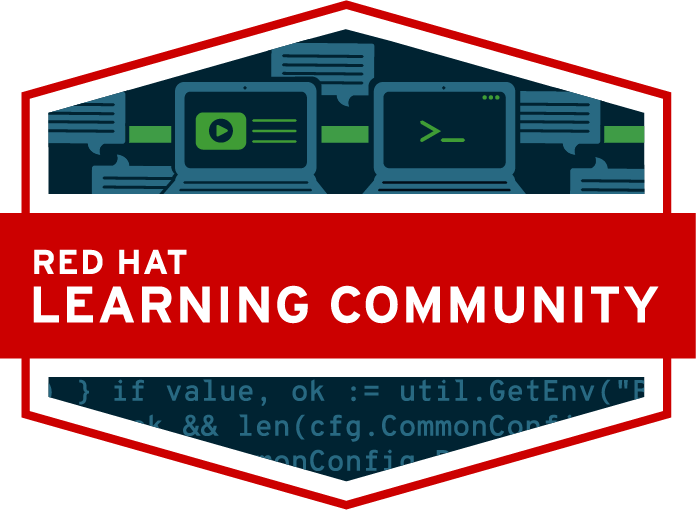
Red Hat
Learning Community
A collaborative learning environment, enabling open source skill development.

