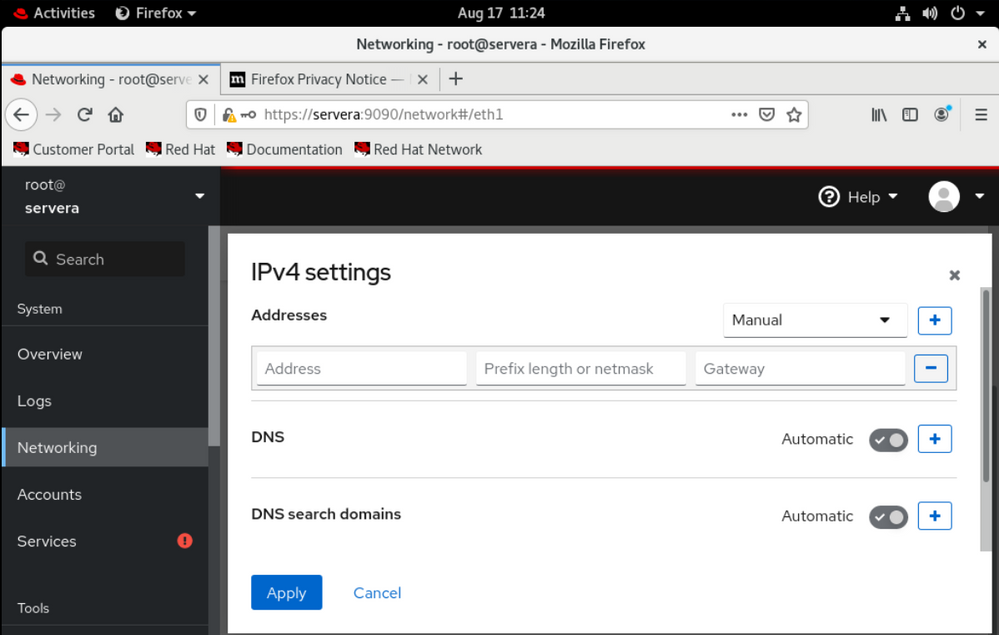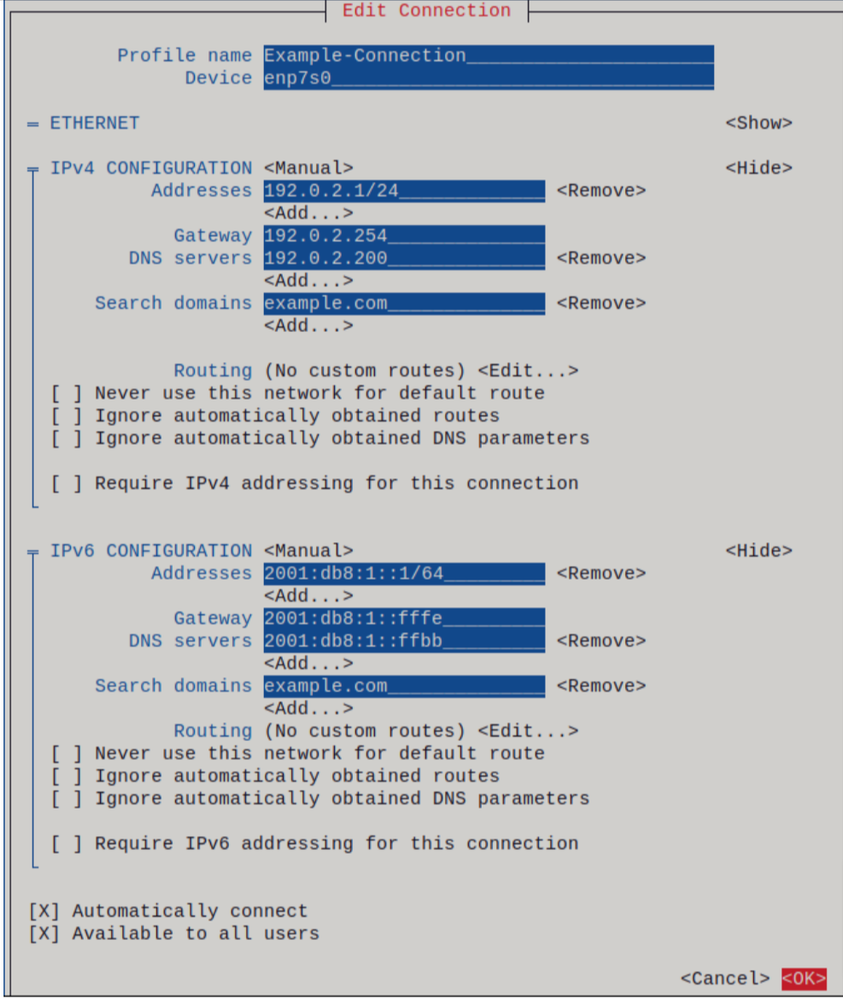- Red Hat Community
- :
- Discuss
- :
- General
- :
- Re: Using Web Console to add Network like nmcli?
- Subscribe to RSS Feed
- Mark Topic as New
- Mark Topic as Read
- Float this Topic for Current User
- Bookmark
- Subscribe
- Mute
- Printer Friendly Page
- Mark as New
- Bookmark
- Subscribe
- Mute
- Subscribe to RSS Feed
- Permalink
- Report Inappropriate Content
- 5,675 Views
Is there a way to use the webconsole to add a connection?
nmcli con add
Accepted Solutions
- Mark as New
- Bookmark
- Subscribe
- Mute
- Subscribe to RSS Feed
- Permalink
- Report Inappropriate Content
- 5,643 Views
- Mark as New
- Bookmark
- Subscribe
- Mute
- Subscribe to RSS Feed
- Permalink
- Report Inappropriate Content
- 5,658 Views
Hello @SamNeuer !
Thanks for reaching out ! If I understood your query correctly - are you asking about a text based user interface that can configure an ethernet connection like nmcli ?
If yes - refer here the nmtui tool :
Let me know if you are looking for something else.
- Mark as New
- Bookmark
- Subscribe
- Mute
- Subscribe to RSS Feed
- Permalink
- Report Inappropriate Content
- 5,655 Views
sorry, I'm not a nativ speaker, i try to be more specific.
In one chapter of RHCSA you have to add a network connection profil
nmcli con add con-name lab ifname eth0 type ethernet ipv4.method manual ipv4.dns 172.25.250.254 ipv4.addresses 172.25.250.11/24 ipv4.gateway 172.25.250.254
my question is if there is a way doing this from the Web Console at https://
servera.lab.example.com:9090
- Mark as New
- Bookmark
- Subscribe
- Mute
- Subscribe to RSS Feed
- Permalink
- Report Inappropriate Content
- 5,644 Views
Hello
I hope the picture give you an idea:
- Mark as New
- Bookmark
- Subscribe
- Mute
- Subscribe to RSS Feed
- Permalink
- Report Inappropriate Content
- 5,550 Views
sorry, but i still dont see/understand it.
While being in the networking tab -> cklicking on eth0 -> IPv4 Edit?
But for example where can i enter name for the connection like it do with nmcli?
- Mark as New
- Bookmark
- Subscribe
- Mute
- Subscribe to RSS Feed
- Permalink
- Report Inappropriate Content
- 5,542 Views
Cockpit is an open-source web-based interface for managing Linux servers. To add a network connection using Cockpit: Install and access Cockpit at https://your_server_ip:9090. Navigate to the "Networking" tab, click "Add", choose the connection type, set properties, and save. Activate the connection using the on/off toggle.
Ben jonson
Red Hat
Learning Community
A collaborative learning environment, enabling open source skill development.