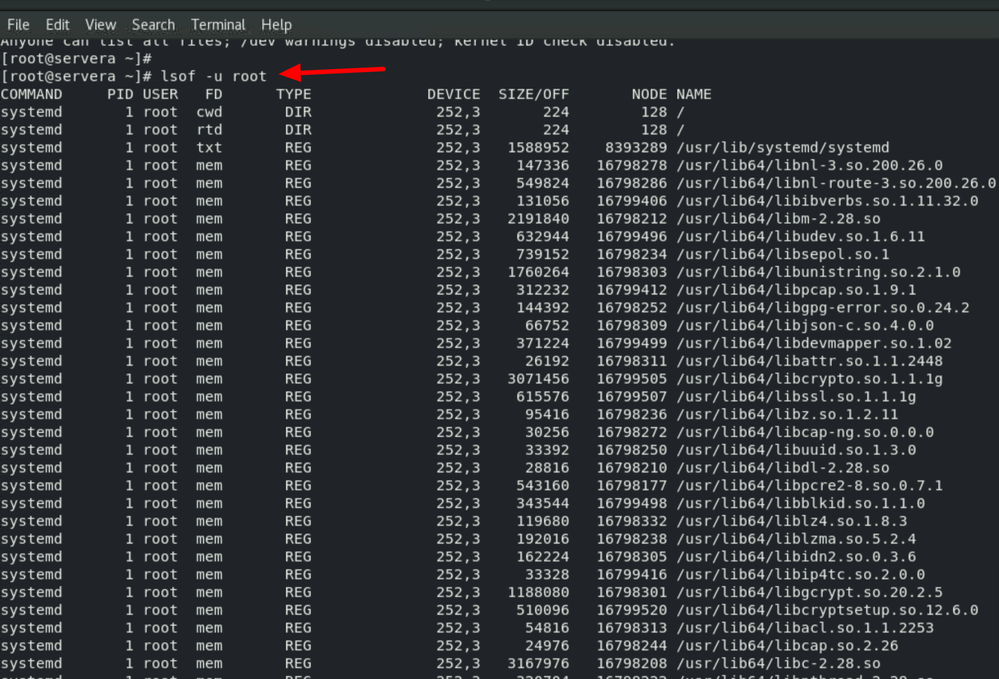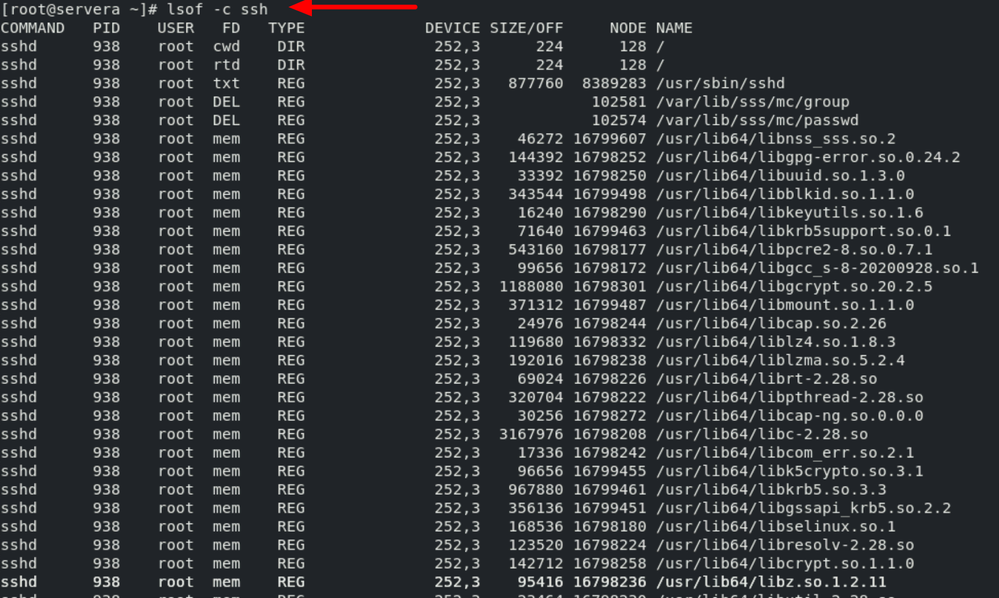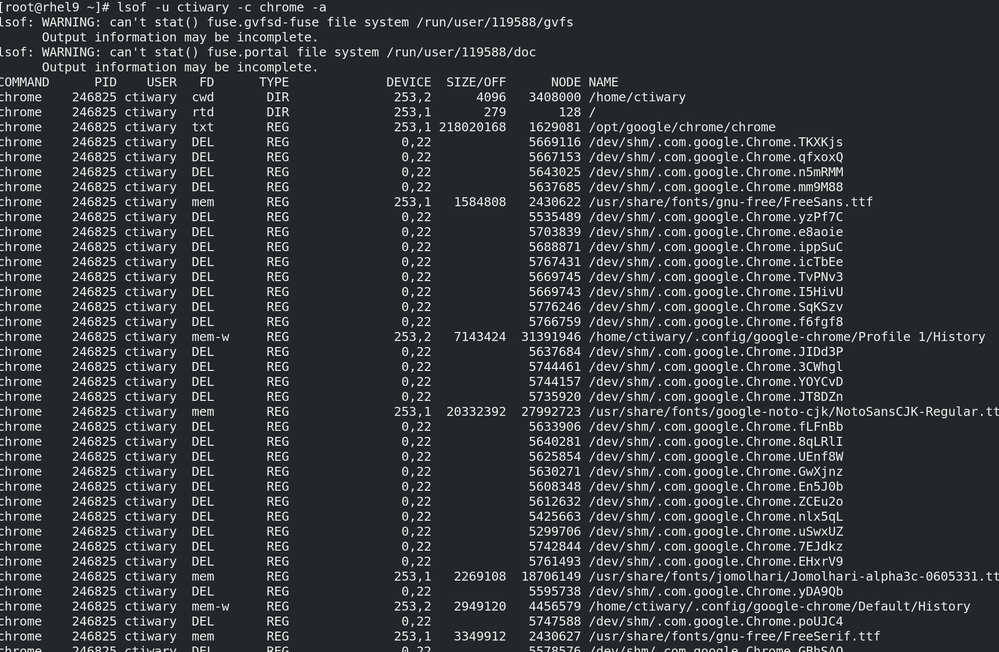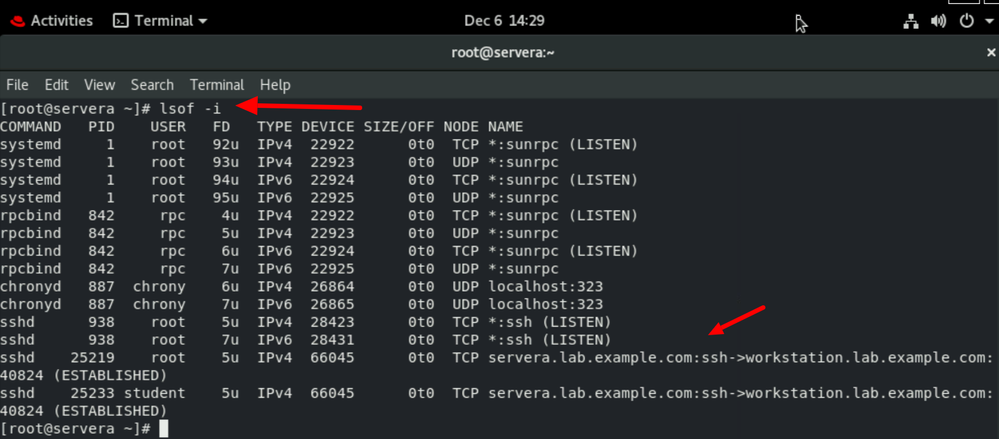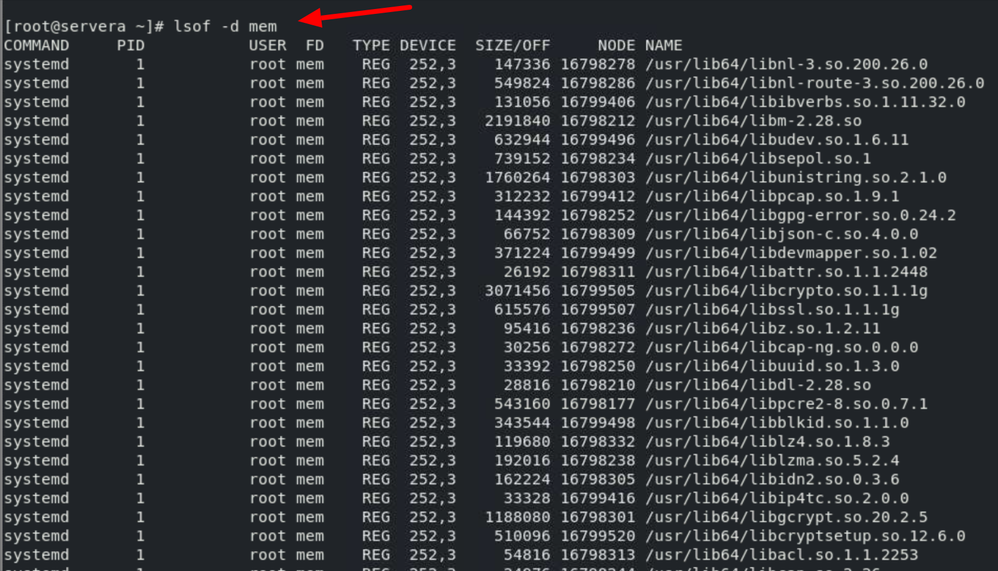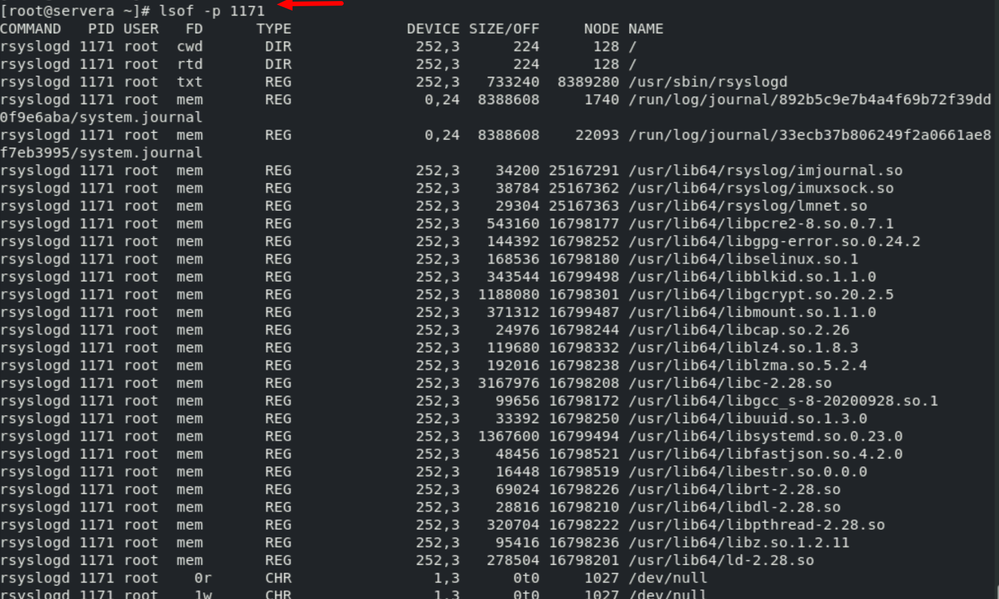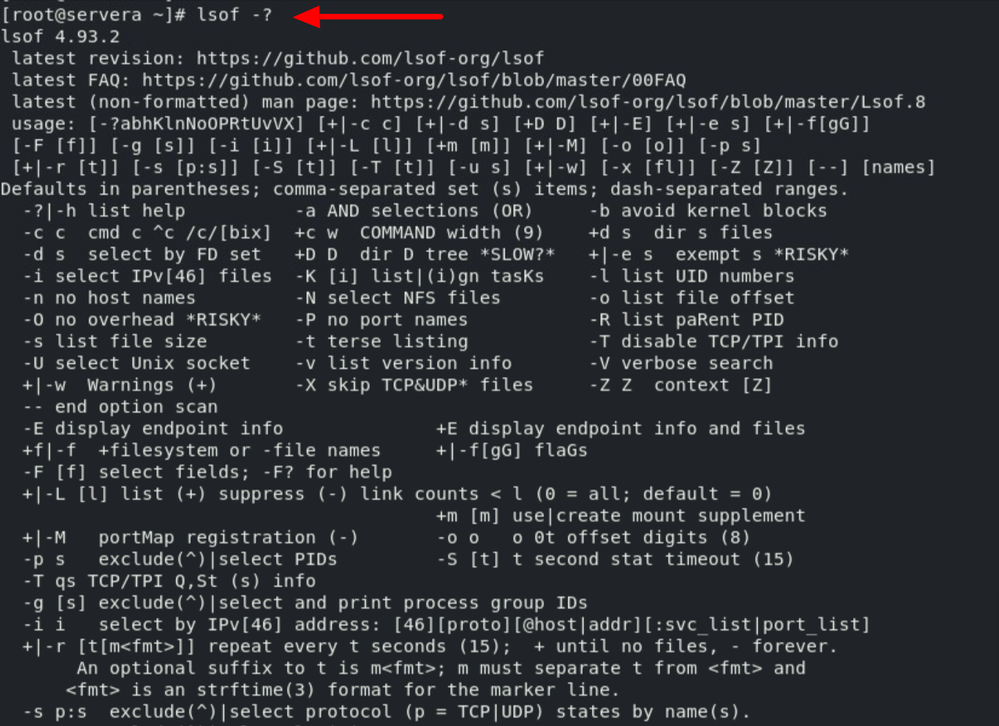- Red Hat Community
- :
- Discuss
- :
- Platform & Linux
- :
- lsof - May the "file" be with you !
- Subscribe to RSS Feed
- Mark Topic as New
- Mark Topic as Read
- Float this Topic for Current User
- Bookmark
- Subscribe
- Mute
- Printer Friendly Page
- Mark as New
- Bookmark
- Subscribe
- Mute
- Subscribe to RSS Feed
- Permalink
- Report Inappropriate Content
- 4,406 Views
lsof - May the "file" be with you !
lsof is a skillful detective, adapt at tracking down the usage of files within your system. This capability allows you to precisely pinpoint which processes are accessing specific files. Such insight proves invaluable in diagnosing access conflicts or performance bottlenecks, ensuring the optimum operation of your system.
***Why is the space still not free even after deleting files ??
***What is causing the system to be slow ??
***Why the application is not responding ??
***What to do when a process is eating up a lot of resources ??
Enter : lsof ( Full form : Sherlock Holmes.............sorry...... List Open Files ) !
1. To list all the opened files by a user : lsof -u <username>
2. To list all the opened files by a process use : lsof -c ssh
3. Linux may retain deleted files locked by processes, leading to wasted disk space. This is particularly true for large files deliberately deleted to free space without releasing the lock. To list such deleted files in a folder / disk / mount point , use : lsof <path> | grep deleted
4. To list opened files by a user for a process using the AND operator ( -a ) : without -a it will work as a OR operator
5. To list opened files by a network connection regardless of conection type :
6. To display a list of all files that are currently memory-mapped by running processes :
7. To list opened files by a pid :
8. If you want help for lsof command on the command line : use the man page or use this :
9. A great use of lsof can be to list the opened files by indirectly getting the pid through process name or to kill all processes by a specific user :
#lsof -p $(pidof ssh)
#kill -9 'lsof -t -u student' ( CAUTION - this is a brute-force approach to dealing with temporary files may be problematic )
Refer : https://linux.die.net/man/8/lsof for details of the command fields and option explanations and the terminolgies used
- Mark as New
- Bookmark
- Subscribe
- Mute
- Subscribe to RSS Feed
- Permalink
- Report Inappropriate Content
- 4,366 Views
Good one!!
Red Hat
Learning Community
A collaborative learning environment, enabling open source skill development.