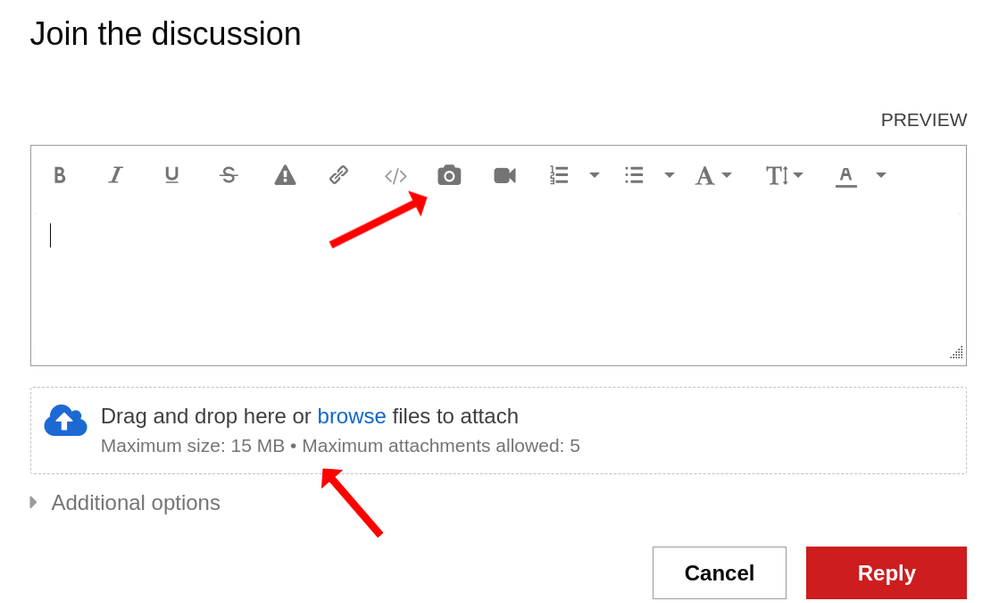- Red Hat Community
- :
- RH134 - Red Hat System Administration II
- :
- Forum
- :
- Re: How to copy the command output from lab termin...
- Subscribe to RSS Feed
- Mark Topic as New
- Mark Topic as Read
- Float this Topic for Current User
- Bookmark
- Subscribe
- Mute
- Printer Friendly Page
- Mark as New
- Bookmark
- Subscribe
- Mute
- Subscribe to RSS Feed
- Permalink
- Report Inappropriate Content
- 9,216 Views
I can copy from the training page to the lab terminal, but I haven't figured out a way to copy from lab terminal to the notepad of my windows host.
Accepted Solutions
- Mark as New
- Bookmark
- Subscribe
- Mute
- Subscribe to RSS Feed
- Permalink
- Report Inappropriate Content
- 9,094 Views
If the lab environment's console doesn't support copying directly to the host clipboard through its interface, consider these alternatives:
Screenshot: Taking a screenshot of the output and sharing it (where allowed) can be an effective way to show what you're seeing without needing to copy and paste text. This is particularly useful for longer outputs or when exact formatting matters.
Text File Transfer:
- Save to File: You can redirect the command output to a file within the lab environment using > or tee. For example, ls -l > output.txt or ls -l | tee output.txt.
- Retrieve the File: Depending on the lab setup, you might be able to transfer files from the lab environment to your host system. This could be through SCP (if network policies allow), using a shared folder (in some VM setups), or other means provided by the lab environment.
_____________________________________________
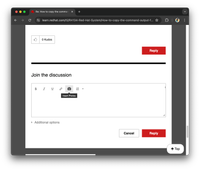
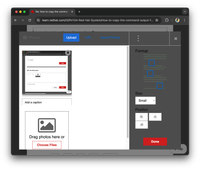
- Mark as New
- Bookmark
- Subscribe
- Mute
- Subscribe to RSS Feed
- Permalink
- Report Inappropriate Content
- 9,084 Views
@chzheng2023 Copying from the Red Hat labs to your local machine is not allowed.
You can take screenshots and upload it here. Use the camera icon in the reply box here or you can also use "Drag and drop here or browse files to attach" option at the bottom of the reply box.
- Mark as New
- Bookmark
- Subscribe
- Mute
- Subscribe to RSS Feed
- Permalink
- Report Inappropriate Content
- 9,204 Views
Hi @chzheng2023 Copying from the lab console is not allowed in this window because I guess it simulates the exam environment as much as possible, the same goes for the exam. If you want to copy/paste then downloading iso/qcow from the RedHat homepage, run it and make an SSH connection. There are many versions in v9 but maybe you should choose v9.0 because the last exam I took was this version.
https://access.redhat.com/downloads/content/479/ver=/rhel---9/9.3/x86_64/product-software
- Mark as New
- Bookmark
- Subscribe
- Mute
- Subscribe to RSS Feed
- Permalink
- Report Inappropriate Content
- 9,192 Views
SharingTerminal Emulator Support:
If your lab environment allows you to use a GUI-based terminal emulator (such as PuTTY, MobaXterm, or Termius on Windows), these applications often support clipboard sharing out of the box. You can usually select text in the terminal with your mouse and then right-click to copy. Once copied, you can paste it into Notepad or any other application on your Windows host using the standard Ctrl+V shortcut.
Remote Desktop:
If you're accessing the lab environment through a remote desktop application (such as RDP, VNC, or NoMachine), these solutions generally support clipboard synchronization between the host and the client. Ensure that clipboard sharing is enabled in the remote desktop client settings before connecting.
- Mark as New
- Bookmark
- Subscribe
- Mute
- Subscribe to RSS Feed
- Permalink
- Report Inappropriate Content
- 9,114 Views
Thanks. I'm using the Lab console. I don't have permission to upload images here but for instance:
I can copy the commands from course tab RH134 - ch13s06 (redhat.com) and then open the console from lab environment tab and paste on the student@workstation terminal or student@servera terminal, Just hit the first button on the top right corner of terminal page to enable Host paste. But it don't allow me do the reverse, copy from lab console to host.
I'm asking this so if I need to copy the commands output and paste on this forum to ask questions, that'll be handy, but not biggy if not able to.
- Mark as New
- Bookmark
- Subscribe
- Mute
- Subscribe to RSS Feed
- Permalink
- Report Inappropriate Content
- 9,095 Views
If the lab environment's console doesn't support copying directly to the host clipboard through its interface, consider these alternatives:
Screenshot: Taking a screenshot of the output and sharing it (where allowed) can be an effective way to show what you're seeing without needing to copy and paste text. This is particularly useful for longer outputs or when exact formatting matters.
Text File Transfer:
- Save to File: You can redirect the command output to a file within the lab environment using > or tee. For example, ls -l > output.txt or ls -l | tee output.txt.
- Retrieve the File: Depending on the lab setup, you might be able to transfer files from the lab environment to your host system. This could be through SCP (if network policies allow), using a shared folder (in some VM setups), or other means provided by the lab environment.
_____________________________________________
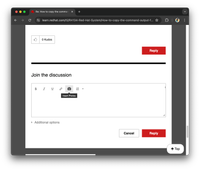
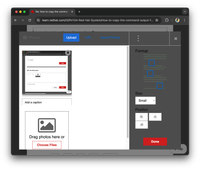
- Mark as New
- Bookmark
- Subscribe
- Mute
- Subscribe to RSS Feed
- Permalink
- Report Inappropriate Content
- 9,086 Views
Thanks Zeet.
For #1, it says I do not have permssion to upload images. So I couldn't paste the screenshot on this forum.
For #2, I'm using the lab environment provided by this redhat training site, not using my own lab env. I know how to do that on my own lab env but not on this course lab env.
- Mark as New
- Bookmark
- Subscribe
- Mute
- Subscribe to RSS Feed
- Permalink
- Report Inappropriate Content
- 9,085 Views
@chzheng2023 Copying from the Red Hat labs to your local machine is not allowed.
You can take screenshots and upload it here. Use the camera icon in the reply box here or you can also use "Drag and drop here or browse files to attach" option at the bottom of the reply box.
- Mark as New
- Bookmark
- Subscribe
- Mute
- Subscribe to RSS Feed
- Permalink
- Report Inappropriate Content
- 9,025 Views
Thank you all! I was not able to upload the images here before but now I can.
Red Hat
Learning Community
A collaborative learning environment, enabling open source skill development.