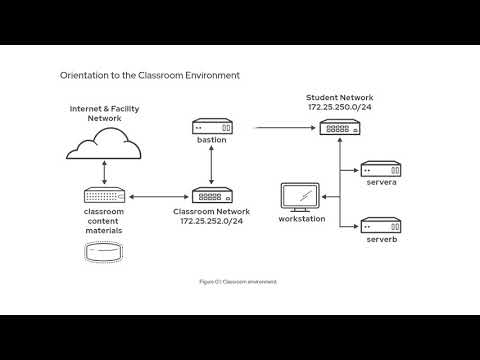- Red Hat Community
- :
- Red Hat Academy
- :
- Forum
- :
- Re: Educate Me (RedHat)
- Subscribe to RSS Feed
- Mark Topic as New
- Mark Topic as Read
- Float this Topic for Current User
- Bookmark
- Subscribe
- Mute
- Printer Friendly Page
- Mark as New
- Bookmark
- Subscribe
- Mute
- Subscribe to RSS Feed
- Permalink
- Report Inappropriate Content
- 589 Views
Educate Me (RedHat)
Hello Im new to red hat and Im looking for a tutor or anyone that could help me understand the process of labs.
- Mark as New
- Bookmark
- Subscribe
- Mute
- Subscribe to RSS Feed
- Permalink
- Report Inappropriate Content
- 572 Views
Hi @Tutorme
Thank you for contacting us and for sharing your question here.
To help you better understand, I recommend watching this video:
https://www.youtube.com/watch?v=dheaiJxHiS4
I believe the lab you mentioned is either the Red Hat Official Lab available through our Learning Subscription, or the lab environment included in our official training classes led by an instructor.
This video will be helpful for learners who want to use the lab to study our products. If you have any other questions, please feel free to share them. Any additional details you can provide would also be very helpful for us.
Learning & Development Senior Instructor
Red Hat Global Learning Service
- Mark as New
- Bookmark
- Subscribe
- Mute
- Subscribe to RSS Feed
- Permalink
- Report Inappropriate Content
- 546 Views
Thank you, Ive followed the instructions but Im still a bit confused. I still appreciate your assistance
- Mark as New
- Bookmark
- Subscribe
- Mute
- Subscribe to RSS Feed
- Permalink
- Report Inappropriate Content
- 543 Views
No worries, it’s normal to feel confused in the beginning. Could you tell me which step or part is giving you trouble, so I can help you with that part?
- Mark as New
- Bookmark
- Subscribe
- Mute
- Subscribe to RSS Feed
- Permalink
- Report Inappropriate Content
- 471 Views
@Tutorme first go to your learning portal and click on search button and then search for your course eg. RH124. CLick on launch to open this course which has course chapters and hands on lab environment to practice :
Go to the lab environment tab to access the lab VMs :
Once you are in lab env tab, click on create to create the lab VMs : you will notice multiple VMs spanning and getting started , wait for all of them to be started :
notice the state of the VMs which are self explanatory : Active , stopped, starting....wait for all the VMs to be active before you proceed further.
Also notice the auto stop and auto destroy timer - which you can change according to your need. Your lab hours are consumed for running active labs and not charged when they are not running / stopped or when they are deleted.
When all VMs are active, click open console button of workstation VM and then login with user: student and password : student :
Now you can follow the chapters titled Guided Exercise or labs in the worksttaion VM. When required you can either use ssh to login to other servers or can directly open console.
Let me know if you have any other confusion.
Red Hat
Learning Community
A collaborative learning environment, enabling open source skill development.