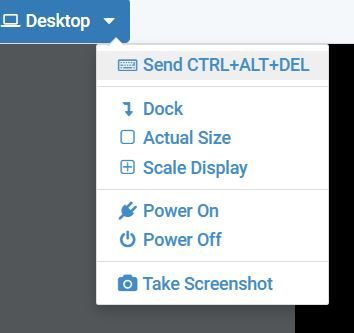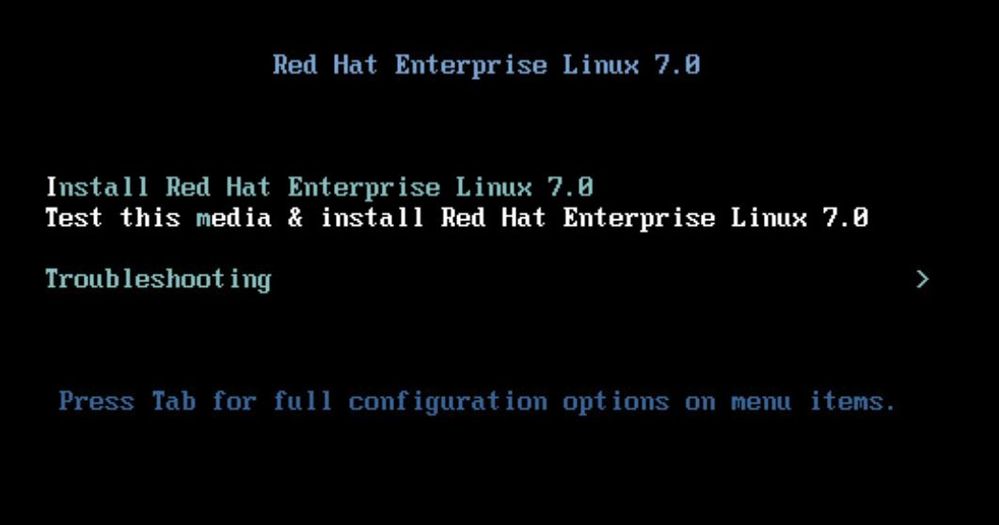- Red Hat Community
- :
- Discuss
- :
- Red Hat Academy
- :
- RHL134 (RHEL 7) PXE-boot question
- Subscribe to RSS Feed
- Mark Topic as New
- Mark Topic as Read
- Float this Topic for Current User
- Bookmark
- Subscribe
- Mute
- Printer Friendly Page
- Mark as New
- Bookmark
- Subscribe
- Mute
- Subscribe to RSS Feed
- Permalink
- Report Inappropriate Content
- 3,526 Views
I am currently taking RHL134 through my community college and I'm having problems with one of the first exercises. The exercise requires ServerX to be PXE-booted by pressing F12 whenever the message "Press F12 for boot menu" appears. I never see this message when I reboot the server, but I tried pressing F12 anyway with no success...it just continues to reboot as normal without offering the "Select boot device" menu that the student workbook says should appear.
Has anyone else experienced this issue? I feel like maybe my timing is off while pressing the F12. Any advisement on how to PXE-boot would be greatly appreciated.
Accepted Solutions
- Mark as New
- Bookmark
- Subscribe
- Mute
- Subscribe to RSS Feed
- Permalink
- Report Inappropriate Content
- 3,508 Views
F12 does work. You have to be very, very fast. You may need to use the NDG NetLab+ controls to reboot the system: Send CTRL+ALT+DEL
(This assume the VE version of NetLab+) Also, I did this on DesktopX -- it works the same on ServerX
I used the mouse to click on the CTRL+ALT+DEL option and the finger on my other hand to constantly, quickly, tap on F12 to get this:
Estrella Mountain Community College
- Mark as New
- Bookmark
- Subscribe
- Mute
- Subscribe to RSS Feed
- Permalink
- Report Inappropriate Content
- 3,476 Views
If you see that, you are in the GRUB bootloader -- the boot sequence has gone too far; the operating system has begun to load. You need to catch it before you see that.
Use the Send CTRL+ALT+DEL menu option in NetLab+ as I mentioned in the previous message and try again.
Unfortunately, that's the only real answer :(
(I just thought of this... I don't know if it is possible... Ask if the NetLab+ admin. has turned off the ability to go into a virtual machine's BIOS -- if that can even be done.)
Estrella Mountain Community College
- Mark as New
- Bookmark
- Subscribe
- Mute
- Subscribe to RSS Feed
- Permalink
- Report Inappropriate Content
- 3,514 Views
You called this RHL134. I suspect that's your school's designation as I don't find such for Red Hat. I am assuming that this is the same as Red Hat's RH134 (no L), but I could be wrong. (For example, my school uses the designation of CIS238DL for refer to Red Hat's RH134.)
So this is assuming you mean RH134 for RHEL 7...
I teach this class and there is no exercise that has a student perform a PXE boot -- at least not in the Red Hat supplied course content and labs. It may be one that your instructor created.
(There is a procedure, when setting up a physical lab space using Red Hat's instructions, where PXE boots are used -- but students do not do this.)
What you are trying to do is manipulate the computer's boot process by causing the computers's BIOS to display a boot menu -- if it even has one (not all do). Also, this is something that happens before the operating system even loads.
Some systems use the F12 key. Others use F2. Yet others use Del (Delete).
If using VMware Workstation to run virtual machines the key is, indeed, F12 -- but you have to be very, very fast and get it just right as the timeout is, by default, 1 second. (There used to be a setting for this, but under v15, I no loger see it...)
What chapter is this? And, are you working on a physical or in an online environment such as NetLab+?
Estrella Mountain Community College
- Mark as New
- Bookmark
- Subscribe
- Mute
- Subscribe to RSS Feed
- Permalink
- Report Inappropriate Content
- 3,511 Views
You are correct. That was a typo on my end. It is RH134.
It's in chapter 1: Automating Installation with Kickstart. It's the Guided Exercise section and it is Step 6.1 (page 18 of the Student workbook)
It is a face-to-face class, but we work from the NDG labs to complete assignments from the student workbook.
My finger is hovering over the F12 key, so as soon as I click the restart button of the server, I press F12, but have still been unsuccessful in reaching the boot menu.
- Mark as New
- Bookmark
- Subscribe
- Mute
- Subscribe to RSS Feed
- Permalink
- Report Inappropriate Content
- 3,509 Views
F12 does work. You have to be very, very fast. You may need to use the NDG NetLab+ controls to reboot the system: Send CTRL+ALT+DEL
(This assume the VE version of NetLab+) Also, I did this on DesktopX -- it works the same on ServerX
I used the mouse to click on the CTRL+ALT+DEL option and the finger on my other hand to constantly, quickly, tap on F12 to get this:
Estrella Mountain Community College
- Mark as New
- Bookmark
- Subscribe
- Mute
- Subscribe to RSS Feed
- Permalink
- Report Inappropriate Content
- 3,504 Views
I pressed really really fast as you suggested in your reply, but this is the message I received:
The top line gives me no other option but to press enter, and after pressing enter it continues to boot as normal. When I arrow down to the second option I try using the right arrow which only causes it to also boot as normal. I've tried this at least 10 times and I still can't seem to get to the menu that you did. I'm at a loss.
- Mark as New
- Bookmark
- Subscribe
- Mute
- Subscribe to RSS Feed
- Permalink
- Report Inappropriate Content
- 3,477 Views
If you see that, you are in the GRUB bootloader -- the boot sequence has gone too far; the operating system has begun to load. You need to catch it before you see that.
Use the Send CTRL+ALT+DEL menu option in NetLab+ as I mentioned in the previous message and try again.
Unfortunately, that's the only real answer :(
(I just thought of this... I don't know if it is possible... Ask if the NetLab+ admin. has turned off the ability to go into a virtual machine's BIOS -- if that can even be done.)
Estrella Mountain Community College
- Mark as New
- Bookmark
- Subscribe
- Mute
- Subscribe to RSS Feed
- Permalink
- Report Inappropriate Content
- 3,462 Views
SUCCESS!...Kind of.
So I was finally able to get to the boot menu that you screenshot in your previous post. You were right about having to be really fast! I typed in the Kickstart directive from the student workbook and pressed Enter and everything seemed to be installing smoothly ServerX, until it reported an error with config. file. :(
I found the error, but its within the instructions of the book. I decided to check the instructions from the NDG lab content and realized that the instructions differ from the book!
The book directs you to login to the Desktop, install and edit a Kickstart configuration file and run a grade script, and then PXE-boot on the Server to reinstall the Server, login to the Server and run another grade script. The NDG lab instructions stops at the Desktop grade script. So, I'm wondering if the NDG lab instructions are cut short due to issues found from following the instructions in the book?
I don't know but my instructor told us today in class to just used the instructions from the NDG lab instead of the book, which works just fine for me!
Thanks so much for your time and patience!
- Mark as New
- Bookmark
- Subscribe
- Mute
- Subscribe to RSS Feed
- Permalink
- Report Inappropriate Content
- 3,453 Views
You are very welcome.
This: "I decided to check the instructions from the NDG lab content and realized that the instructions differ from the book!"
Yes, they are. Sometimes, NDG's instructions are newer -- or specific to their enviornment.
I'm very glad you got it all working. (And for being so very, very fast!)
Estrella Mountain Community College
Red Hat
Learning Community
A collaborative learning environment, enabling open source skill development.