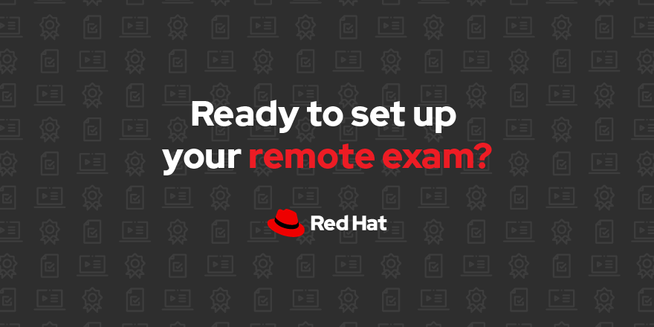- Red Hat Community
- :
- Explore
- :
- Red Hat Learning Community News
- :
- Setting up for your Red Hat remote exam: Things yo...
Setting up for your Red Hat remote exam: Things you need to do first
- Subscribe to RSS Feed
- Mark as New
- Mark as Read
- Bookmark
- Subscribe
- Printer Friendly Page
- Report Inappropriate Content
Since August, we have offered remote exams with some of our most popular certification exams. We understand that the process for taking a Red Hat remote exam is unique. Before you schedule your Red Hat remote exam, ensure that you meet all the system requirements and have planned out the logistics for taking your exam at home. In addition to setting up your workspace, you must have a redhat.com login, download the Remote Exam Live Environment ISO, have all the required hardware, and run a required compatibility test. Here are a few tips to help you get your workspace and equipment ready.
Download the Remote Exam Live Environment ISO
Our exam solution uses a unique approach that provides an entire operating system tailored for the purpose of delivering a Red Hat exam, as well as running the compatibility tester that helps confirm whether your hardware and network connectivity are suited for remote delivery. When booted from a typical USB thumb drive or other external storage device, this operating system runs entirely in RAM and leaves whatever is installed on the system untouched and unchanged.
In order to use this environment and take a remote exam, you must download the technical documentation and an ISO image file from the Red Hat Learning Community. Make sure you set aside some time to download the Remote Exam Live Environment ISO as this step can take some time, and you should take this action in advance of the day you are taking your exam. The Remote Exam Live USB image is approximately 2GB in size, and download speeds can vary. The speed depends on a variety of factors such as the available bandwidth and download speed of your internet connection at the time of downloading, number of users connected to the same router, distance from your Wi-Fi router, hardware specifications, etc.
Burn the image to your thumb drive
Once you have downloaded the image, you will need to follow the instructions in the technical documentation for burning this image to your thumb drive. We provide instructions for taking this step using different operating systems. Once you have completed this step, the thumb drive or external drive is now a medium from which you can boot your computer.
Boot from your thumb drive and run the compatibility test
Use the bootable thumb drive to boot your computer, rather than the installed operating system. This step requires you to interrupt the boot process and choose a different boot device. This process tends to vary by manufacturer. Please see the technical documentation for some suggestions about how this might work on your computer. Many systems also show a prompt with this information at the beginning of the boot process. Booting from the thumb drive will put you into a Fedora Linux operating system configured for the purpose of running a compatibility test and taking remote exams.
Once booted, the Remote Exam Live Environment will prompt you to run a compatibility test on the hardware and network you plan to use for the exam. We recommend running the compatibility test two to three days prior to your scheduled date. Please note that office, home, and other networks can vary widely in their available bandwidth throughout the day, so running the compatibility test at the time of day your exam is scheduled will help you get the most accurate evaluation possible.
You can only proceed with your scheduled Red Hat remote exam if your compatibility test was successful. If the test fails, you will need to cancel your scheduled exam and should not reschedule until you have resolved the hardware and network issues. You don't want to be distracted or disrupted by technical issues while taking your exam!
Set up your testing space and equipment
As we adjusted to work-from-home policies brought on by the COVID pandemic, we quickly realized that our work environment came with new interruptions. Family members and pets became our new office-mates, we transformed our home into makeshift office spaces, and we dealt with the new normal of daily video conferencing. We recognize that these adjustments to working from home will also impact your testing-from-home experience, so it’s important to set up your space and plan out your test day experience ahead of time.
Select a space in your home that is quiet, secluded, and has as few distractions as possible. We have highlighted some of the equipment requirements here for you to keep in mind as you set up your at-home testing center, but you can refer to the technical documentation (PDF) for a more comprehensive list. Some of these requirements--single active monitor, wired connections, etc.--might seem a bit restrictive. The reason we have these restrictions is to ensure that examinees are playing by the rules and not gaining assistance from other people or accessing prohibited resources during their exam.
Here is what you will need:
- Computer: You will need a computer with a single active monitor. Red Hat supports many Intel compatible X86_64-bit architecture computers.
- USB: One USB drive (2.0 or higher) with at least 8GB capacity. NOTE: The entire disk will be overwritten, so make sure you have saved any content you may have on the disk before following the procedure for creating the live exam environment.
- USB Hub: One wired USB hub is allowed if a hub is needed to accommodate permitted peripheral devices as described below.
- Hard Drive: A hard drive with free storage capacity of at least 4GB (for Live USB creation only).
- Mouse: A wired mouse is optional but recommended. A wireless mouse is not allowed. A wired mouse is required if you use a laptop with the lid closed as described below.
- Keyboard: Only one keyboard is allowed for the exam. If you wish to use an external, wired keyboard with your laptop, you will have to keep the lid closed. This will require the use of an external monitor and wired mouse as well. Wireless keyboards are not permitted.
- Webcam: One external webcam, even if your laptop has one built-in, with at least a 1m cable.
- Monitors: Only one physical display will be allowed for the exam.
- Connecting an external monitor to a laptop: You are only allowed to use one monitor, one keyboard and one external mouse. If you chose to connect an external monitor to your laptop, the laptop lid must be closed throughout the duration of the exam session. You will be required to use a wired keyboard and a wired mouse.
- Sound and microphone: A working microphone is required. Verify that the audio and microphone are not set on mute prior to the exam.
- Operating system: N/A.
- Firewalls: Firewalls that allow normal web activities will typically work. More restrictive firewalls that limit outgoing access and that require additional authentication may cause problems. Most firewall issues will show up when you run the compatibility test.
- RAM: A minimum 4GB of RAM is required.
- Internet connection speed: Download speed requirements are 768kbps and upload speed requirements are 512kbps.
- Network connection: Unless it is physically not possible, a wired network connection should be used, not wireless, to facilitate the most reliable delivery of your exam.
- Laptop battery: If using a laptop, please ensure that the built-in battery is fully charged just in case there is an interruption of power. Do not rely on the battery as the principal power source.
- Power: We recommend the use of an uninterrupted power supply (UPS) for your computer, external monitor (if used) and networking equipment to maintain internet connectivity during power outages.
Some people have asked about why we require an external camera when they have a camera built into their laptop. We have several reasons for this requirement. First, external cameras have a wider field of view, allowing the remote proctor to observe the environment more completely. Second, it is much easier to move an external camera than a laptop. We require examinees to do a 360-degree scan of their workspace and sometimes even ask them to scan beneath their desk or work surface. All of these things are much easier with an external camera than a laptop, especially if people are following our strong recommendation to use a wired connection.
Ready, set, certify
When we certify someone, Red Hat is saying that person has the skills and knowledge to use one or more Red Hat technologies in actual IT environments. We want to protect the value of our certifications by doing all we can to verify that the people who have passed our exams have done so fairly through their own skills and knowledge, regardless of whether the exam is taken on-site or online. We’ve also aimed to provide the most reliable online testing experience for both test-takers and our remote proctors.
Exams can be stressful--especially ones that last three or four hours--so it’s important to be prepared. By following the steps we’ve outlined above, you can feel confident going into your exam with all the logistics and system requirements validated. Check out the most up-to-date list of remote exam offerings on the Ways to Test page and our FAQ on remote certification exams for more information.
Randy Russell,
Red Hat Director of Certification
-
100K
2 -
2024
1 -
2025
1 -
25k members
1 -
Agile practices
1 -
Ansible
4 -
Ansible Automation Platform
1 -
Ansible controller
1 -
Ansible Training
1 -
automation
2 -
Award
2 -
Badges
1 -
Best advance in social learning
1 -
Brandon Hall
1 -
Career
1 -
Certification
13 -
Certification Resources
1 -
challenge
1 -
containers
1 -
Contest
8 -
Culture
2 -
December
1 -
DevOps
2 -
DevOps training
1 -
DO180
1 -
DO500
3 -
Early Access
1 -
education
1 -
Exam Announcement
1 -
exam voucher
2 -
Exams
2 -
free
2 -
Free Tier
1 -
growth
1 -
Intro to OpenShift
1 -
Introduction to OpenShift
1 -
Learn
1 -
Learning
1 -
level up hour
1 -
linux
4 -
Linux Training
1 -
March
1 -
Mastery
1 -
mastery contest series
1 -
mastery series
2 -
mentorship
1 -
OCP
1 -
OCP 4
1 -
OCP4
1 -
OpenShift
2 -
OpenShift 4
1 -
PE124
2 -
PE180
2 -
Power Training
3 -
Preliminary Exams
1 -
prize
2 -
Red Hat
13 -
Red Hat Academy
3 -
Red Hat Ansible Automation Platform
1 -
Red Hat Certified Engineer
1 -
Red Hat Certified Professional
1 -
Red Hat Certified System Administrator
1 -
red hat enterprise linux
2 -
Red Hat Learning
1 -
red hat learning community
5 -
Red Hat Learning Subscription
4 -
Red Hat Services
1 -
Red Hat Summit
2 -
Red Hat Training
9 -
Release
1 -
Remote
1 -
RHA
2 -
RHCE
2 -
RHCP
3 -
RHCP of the Year
1 -
RHCPoY
2 -
RHCSA
3 -
RHEL
7 -
RHEL 8
5 -
RHLS
4 -
students
1 -
Summit
7 -
Training
13 -
Training & Certification
2 -
Training and Certification
2 -
troubleshooting
1 -
Video Classroom
1 -
webinar
2 -
win
2
- « Previous
- Next »
Red Hat
Learning Community
A collaborative learning environment, enabling open source skill development.