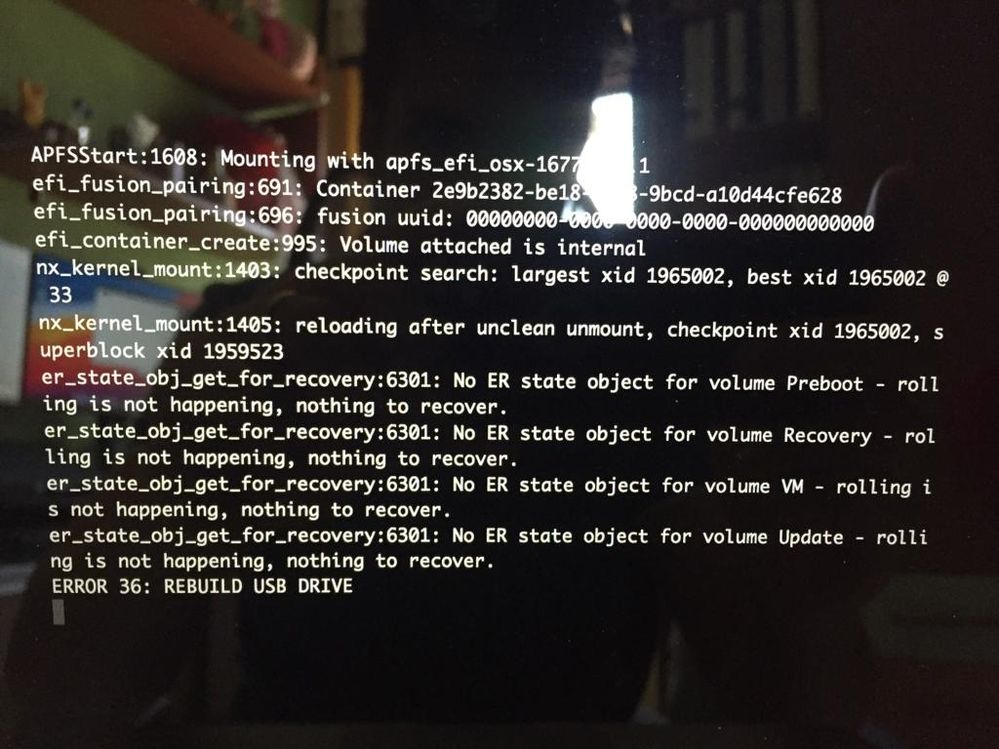- Red Hat Community
- :
- Discuss
- :
- Remote Exam
- :
- Questions about getting ready for your Red Hat rem...
- Subscribe to RSS Feed
- Mark Topic as New
- Mark Topic as Read
- Float this Topic for Current User
- Bookmark
- Subscribe
- Mute
- Printer Friendly Page
- Mark as New
- Bookmark
- Subscribe
- Mute
- Subscribe to RSS Feed
- Permalink
- Report Inappropriate Content
- 613K Views
Questions about getting ready for your Red Hat remote exam?
This thread is dedicated to connect you with Red Hat subject matter experts who can help answer your questions regarding Red Hat remote exams. Please see the following resources for Red Hat Remote Exams below:
- Remote Exams Announcement
- Technical Documentation for "Getting ready for your Red Hat remote exam"
- Remote Exams FAQ
For questions on scheduling or redeeming your exams, please use the Red Hat Certification team comment form here.
**Our subject matters experts in the Red Hat Learning Community will not be assisting with tasks related to scheduling exams.
Deanna
- Mark as New
- Bookmark
- Subscribe
- Mute
- Subscribe to RSS Feed
- Permalink
- Report Inappropriate Content
- 3,803 Views
https://www.redhat.com/en/resources/remote-exams-preparation-ebook
*Gineesh*
linkedin.com/in/gineesh
- Mark as New
- Bookmark
- Subscribe
- Mute
- Subscribe to RSS Feed
- Permalink
- Report Inappropriate Content
- 3,782 Views
I found following known issue. I will try other pc.
https://www.redhat.com/rhdc/managed-files/tr-remote-exams-preparation-ebook-f27382-202103-en.pdf
Are there known issues with Mac systems?
Our tests passed a Macbook Pro and Macbook Air belonging to the 2016 and 2017 series.
2018 and later series of Mac systems have been found to have compatibility issues with
several Linux distributions. These issues impact the remote exam image as well.
The issues include:
• T2 security system prevents booting from an external device by default.
• 2019 Macbook Pro keyboard and touchpad doesn’t work when booted from an
redhat.com Getting ready for your Red Hat remote exam 32
external media.
• Other internal components, such as webcam, mic, and wifi adapters are not detected
by many Linux distributions.
If your system encounters these issues, use another laptop that meets the system
requirements and passes the compatibility test.
- Mark as New
- Bookmark
- Subscribe
- Mute
- Subscribe to RSS Feed
- Permalink
- Report Inappropriate Content
- 3,767 Views
-Gineesh-
- Mark as New
- Bookmark
- Subscribe
- Mute
- Subscribe to RSS Feed
- Permalink
- Report Inappropriate Content
- 4,605 Views
Hi, I'm trying to boot the ISO from my mac but I'm getting and error "ERROR 36: REBUILD USB DRIVE".
I'm using Macbook Pro 2013 (I've also tried on Macbook Pro 2020) with Big Sure.
Is there any other ISO i could try?
- Mark as New
- Bookmark
- Subscribe
- Mute
- Subscribe to RSS Feed
- Permalink
- Report Inappropriate Content
- 4,599 Views
You can use BalenaEtcher to create the LiveUSB from the rhrexboot.iso provided by the "Getting ready for your Red Hat remote exam" PDF
 it worked like a charm for the compatibility tests.
it worked like a charm for the compatibility tests.
By the way, I used an Asus Laptop instead, had issues with MacBook Pro 2017 Audio/Mic drivers.
- Mark as New
- Bookmark
- Subscribe
- Mute
- Subscribe to RSS Feed
- Permalink
- Report Inappropriate Content
- 4,539 Views
I've done exactly that.
Used BalenaEtcher but still not booting on macOS Big Sure.
- Mark as New
- Bookmark
- Subscribe
- Mute
- Subscribe to RSS Feed
- Permalink
- Report Inappropriate Content
- 4,561 Views
Ok, but did you use the latest ISO in the "Getting ready for your Red Hat remote exam" PDF ?
Just tried it on both my Mac and Asus and worked again.
- Mark as New
- Bookmark
- Subscribe
- Mute
- Subscribe to RSS Feed
- Permalink
- Report Inappropriate Content
- 4,633 Views
Of corse, I've used the one at this link https://static.redhat.com/downloads/training-certification/rhrexboot.iso (on the Getting ready PDF).
I've also used al old version of the ISO (https://static.redhat.com/downloads/training-certification/rhrexboot-2020-11.iso) without success.
I'm going to try on another Mac.
- Mark as New
- Bookmark
- Subscribe
- Mute
- Subscribe to RSS Feed
- Permalink
- Report Inappropriate Content
- 4,553 Views
I got it working by using an older version of the ISO
https://static.redhat.com/downloads/training-certification/rhrexboot-2020-08.iso
Is it possible to use this version for the exam or it is too old?
- Mark as New
- Bookmark
- Subscribe
- Mute
- Subscribe to RSS Feed
- Permalink
- Report Inappropriate Content
- 4,718 Views
Hello Deanna, I have a question about the RH Exam environment, once the exam actually starts. Is there a way to add a taskbar? It is really difficult to switch between different windows. The instructions are in a browser, then I need to have a terminal opened, and then maybe another browser for verifying if applications are running.
The only way that I could switch between the different applications is by clicking in the 'Activities' and waiting for the slow animation to show me the running applications, and then clicking on the window. This is really horrible way to work, the animations are slow, and I think I probably wasted several precious minutes just switching between the applications when it's all added up.
Is there a way to enable taskbar? Or is the 'Activities' really the only option to switch between applications? I know that GNOME 3 is famous for having almost zero features out of the box but there should be a better way? Thank you.
Michal
Red Hat
Learning Community
A collaborative learning environment, enabling open source skill development.