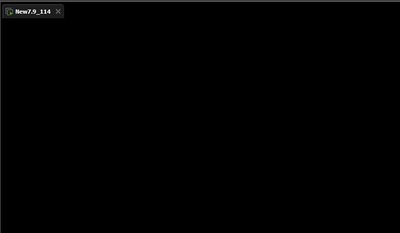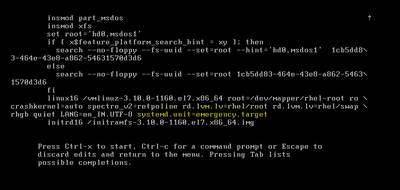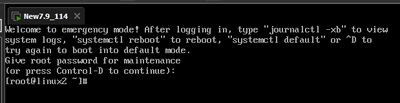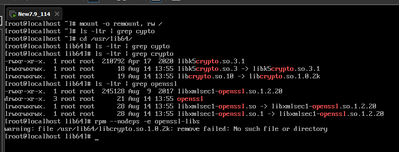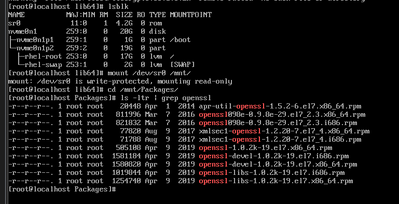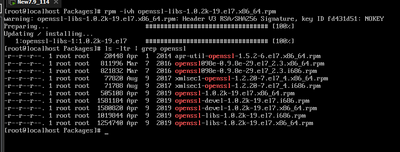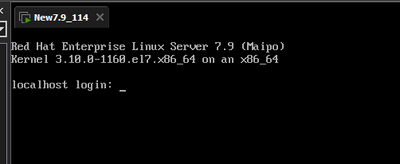- Red Hat Community
- :
- Discuss
- :
- General
- :
- how to recover deleted libcrypto.so.1.0.2k file. f...
- Subscribe to RSS Feed
- Mark Topic as New
- Mark Topic as Read
- Float this Topic for Current User
- Bookmark
- Subscribe
- Mute
- Printer Friendly Page
- Mark as New
- Bookmark
- Subscribe
- Mute
- Subscribe to RSS Feed
- Permalink
- Report Inappropriate Content
- 3,812 Views
By mistakaly deteted libcrypto.so.1.0.2k from /usr/lib64/.
Unable to getting the login option on machine. machine is up but can't login it.
Accepted Solutions
- Mark as New
- Bookmark
- Subscribe
- Mute
- Subscribe to RSS Feed
- Permalink
- Report Inappropriate Content
- 3,657 Views
I followed the below steps and recovered the system successfully.
1. --->> Steps remove the libcrypto.so.1.0.2k.
[root@linux2 ~]# cd /usr/lib64/
[root@linux2 lib64]# ls -ltr | grep libcrypto.so.1.0.2k
-rwxr-xr-x. 1 root root 2521008 Apr 9 2019 libcrypto.so.1.0.2k
lrwxrwxrwx. 1 root root 19 Aug 14 13:55 libcrypto.so.10 -> libcrypto.so.1.0.2k
[root@linux2 lib64]# rm -rf libcrypto.so.1.0.2k
[root@linux2 lib64]#reboot
--------------***unable to getting the login shell.***----------
1. During bootup, when the GRUB2 menu shows up, press the e key for edit.
2. Add the following parameter at the end of the linux16 line on x86-64 systems, or the linuxefi line on UEFI systems:
systemd.unit=emergency.target
As the Below Screenshot shows.
Now login the with root password.
And, followed the below steps and recovered the system.
And rebooted the machine and got the login shell.
Regards, Saahil
- Mark as New
- Bookmark
- Subscribe
- Mute
- Subscribe to RSS Feed
- Permalink
- Report Inappropriate Content
- 3,788 Views
Will the rescue mode using the installation DVD help you with the problem?
Chapter 32. Basic System Recovery
32.2. Anaconda Rescue Mode
The attached screenshot may show you how it works. I have only RHEL9 system on my desk, but the steps would be almost identical even to RHEL7.
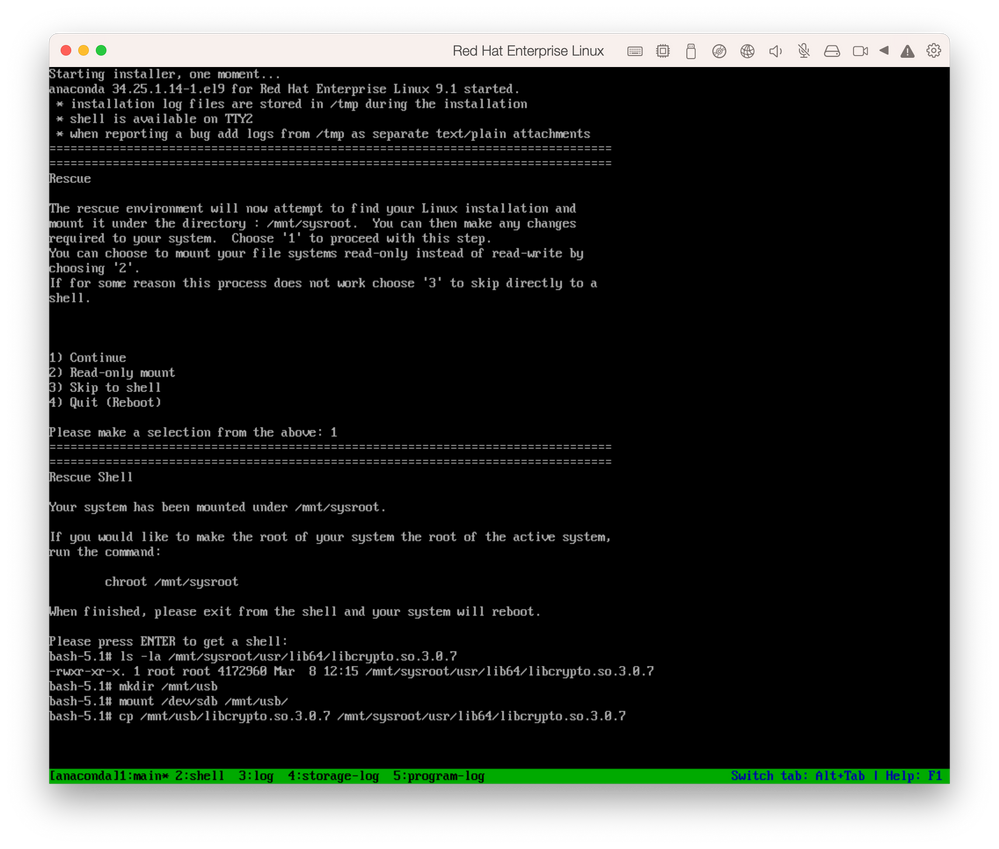
The rescue mode mounted the rootfs of the target RHEL9 system under /mnt/sysroot. And then I mounted a USB stick '/dev/sdb' on /mnt/usb which contains the library file. Then it should be possible to copy the healthy library file from the USB to rootfs, although I did not actually run the copy operation since I was afraid of leading any negative effect to my working system.
Regards,
Toshi
- Mark as New
- Bookmark
- Subscribe
- Mute
- Subscribe to RSS Feed
- Permalink
- Report Inappropriate Content
- 3,783 Views
- Mark as New
- Bookmark
- Subscribe
- Mute
- Subscribe to RSS Feed
- Permalink
- Report Inappropriate Content
- 3,658 Views
I followed the below steps and recovered the system successfully.
1. --->> Steps remove the libcrypto.so.1.0.2k.
[root@linux2 ~]# cd /usr/lib64/
[root@linux2 lib64]# ls -ltr | grep libcrypto.so.1.0.2k
-rwxr-xr-x. 1 root root 2521008 Apr 9 2019 libcrypto.so.1.0.2k
lrwxrwxrwx. 1 root root 19 Aug 14 13:55 libcrypto.so.10 -> libcrypto.so.1.0.2k
[root@linux2 lib64]# rm -rf libcrypto.so.1.0.2k
[root@linux2 lib64]#reboot
--------------***unable to getting the login shell.***----------
1. During bootup, when the GRUB2 menu shows up, press the e key for edit.
2. Add the following parameter at the end of the linux16 line on x86-64 systems, or the linuxefi line on UEFI systems:
systemd.unit=emergency.target
As the Below Screenshot shows.
Now login the with root password.
And, followed the below steps and recovered the system.
And rebooted the machine and got the login shell.
Regards, Saahil
Red Hat
Learning Community
A collaborative learning environment, enabling open source skill development.