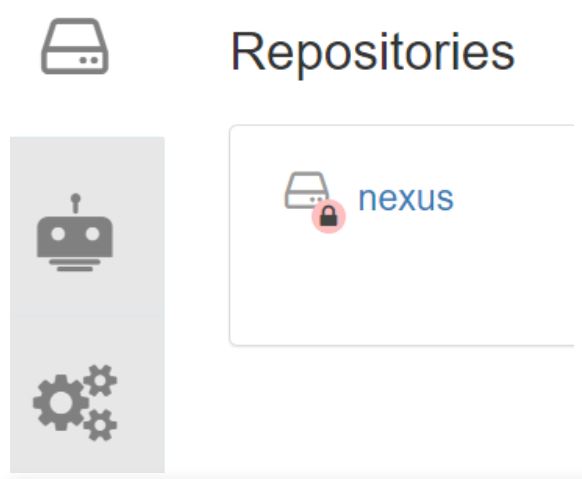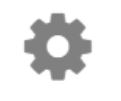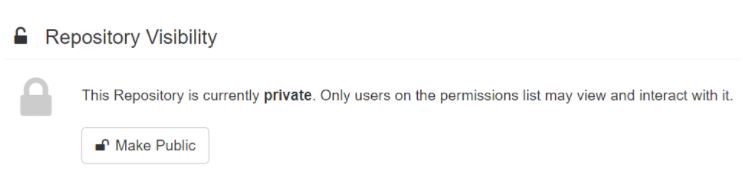- Red Hat Community
- :
- Red Hat Academy
- :
- Forum
- :
- Re: DO180 Lab comprehensive-review issue
- Subscribe to RSS Feed
- Mark Topic as New
- Mark Topic as Read
- Float this Topic for Current User
- Bookmark
- Subscribe
- Mute
- Printer Friendly Page
- Mark as New
- Bookmark
- Subscribe
- Mute
- Subscribe to RSS Feed
- Permalink
- Report Inappropriate Content
- 2,467 Views
DO180 Lab comprehensive-review issue
Hi guys,
I have a problem with the lab, because the resource ubi8/ubi:8.3, is not working.
Could someone help me?
- Mark as New
- Bookmark
- Subscribe
- Mute
- Subscribe to RSS Feed
- Permalink
- Report Inappropriate Content
- 2,448 Views
It is most likely due to one of two reasons:
1. You didn't log into quay.io. Now, this could be because you used the incorrect password. Since Red Hat converted quay.io to SSO, there is one password that's used to access the site via a web browser and a different password that's used when using the CLI. Here's the instructions I give my students:
Since Red Hat owns Quay.io and they've switched over to a Single Sign On (SSO) procedure, the process to log into quay.io (via the web browser and the command line has changed):
- Create a personal account at redhat.com. If you can already log into the Red Hat Academy Learning Portal, you're good to go.
- Log into quay.io using your Red Hat credentials.
- Once there, click on your avatar in the upper right corner. Mine is a T because I've not chosen a picture. Select Account Settings
- On this screen, click the Generate Encrypted Password next to CLI Password:
- When prompted, enter in the password you used to log into quay.io, then click Verify
- You should now see a long random string of characters under your user name. Copy this encrypted password - save (paste) it to a file. For example, I've saved it in a text file on my desktop in Widows. I've also saved it in a file named token-quay in my student home directory in the lab space -- so I always know where to find it. (the file name token is as place to store the GitHub "token", which is also a long random string.)
This new encrypted password is what you'll use when accessing quay.io from a terminal command prompt - whether your own virtual machine or the lab space.
You'll still use your normal password when logging in through web page.
----------------------
2. You may need to make the nexus repository public. By default, it is created as private. This involves logging into the quay.io website. When you do and if you see this:
You then click on nexus (it is a link), then click on:
Then scroll to:
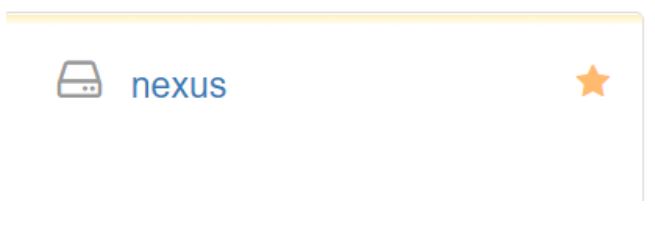
Estrella Mountain Community College
- Mark as New
- Bookmark
- Subscribe
- Mute
- Subscribe to RSS Feed
- Permalink
- Report Inappropriate Content
- 2,395 Views
Paste more info, including the actual command -- you snipped out too much from your screenshot for us to know more.
Based on the FEW lines of error, you are running 'podman pull'? against quay.io? So
podman pull quay.io/ubi8/ubi:8.3
or what?
UBI8 tag 8.3 is on registry.redhat.io, and that is a private registry that requires authentication. You'll have to successfully run a login with your creds, so:
podman login registry.redhat.io
to use anything from that registry.
Or if you're pulling from a public registry, then podman shouldn't generate an authorization error.
Sr. Solution Architect
Red Hat
Learning Community
A collaborative learning environment, enabling open source skill development.